Ensuring your website's social media icons open in a new browser tab creates a seamless user experience and keeps visitors engaged with your site while allowing them to explore your social media presence. This approach prevents users from navigating away from your site by keeping your content accessible. In this guide we show you how to adjust your Divi-powered site's social media icons using either Divi Booster or jQuery so that clicking them opens the links in a new tab.
Open Divi Social Media Icons in a New Tab using Divi Booster
This method demonstrates how to configure Divi’s header and footer social media icons to open in a new browser tab using the Divi Booster plugin. It provides a quick and user-friendly way to enhance your site’s navigation by enabling a simple checkbox, making it ideal for users who want an easy, no-code solution.
Access and Expand Divi Booster Social Icon Settings
In your WordPress dashboard, open the Divi Booster settings by selecting 'Divi Booster' under the Divi menu. Within Divi Booster, expand the 'Site-wide Settings' panel, then the 'Icons' sub-panel to reveal the icon options.
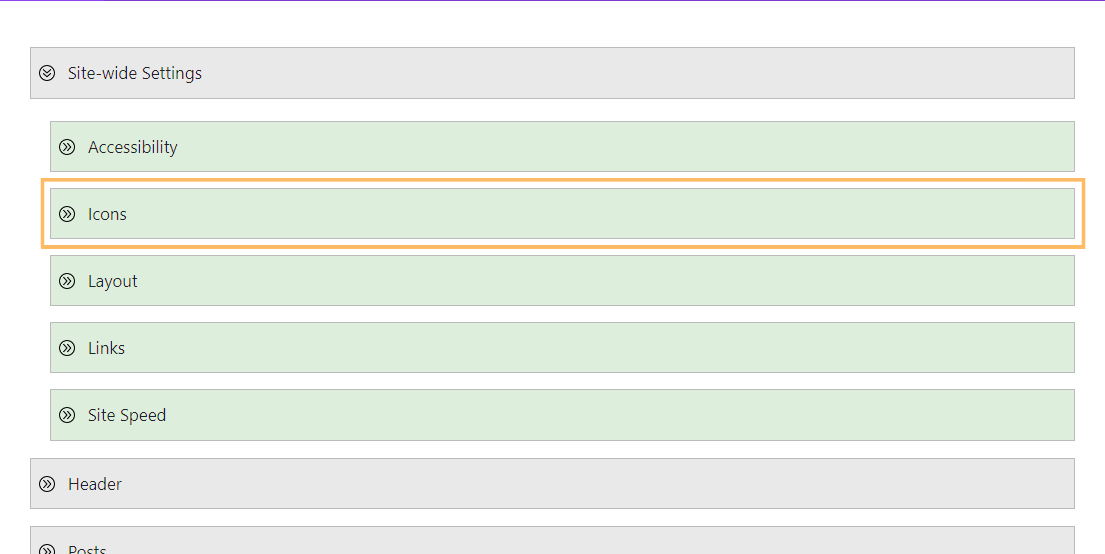
Enable 'Open Social Media Icon Links in a New Tab'
In the Icons options, check the box labeled 'Open social media icon links in a new tab' to have your social links open in new tabs.
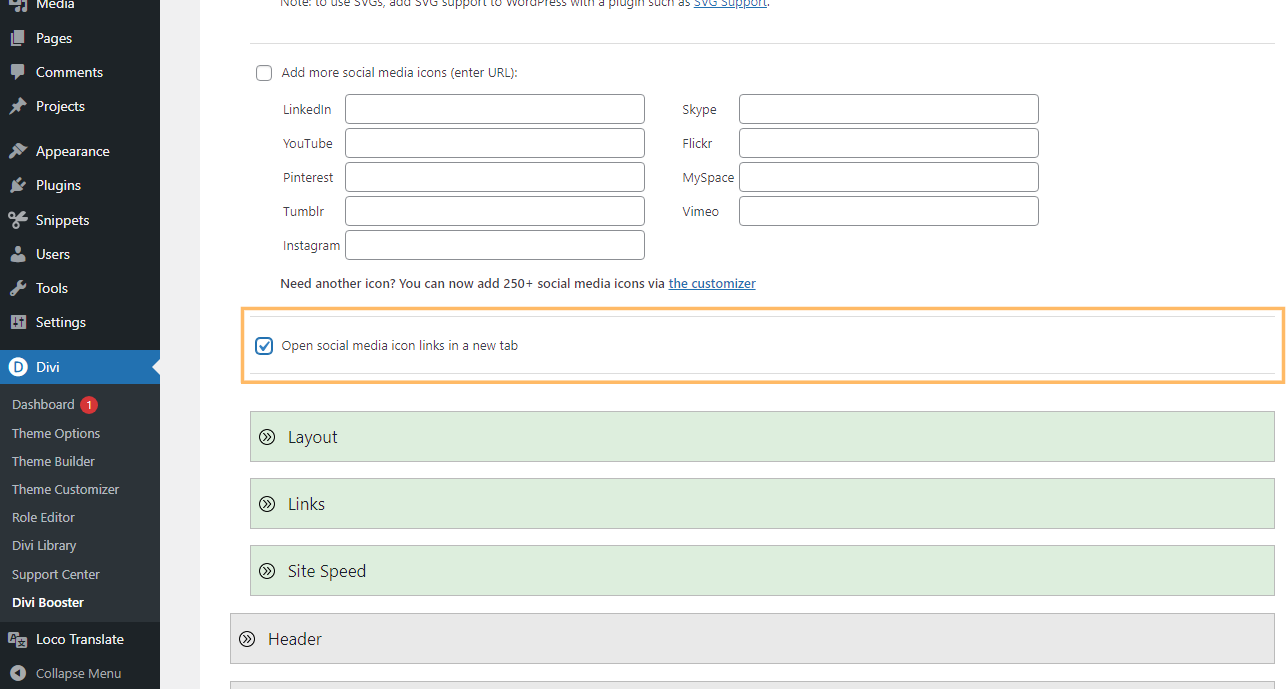
Save Your Changes
Don't forget to click 'Save Changes' at the bottom of the Divi Booster settings page so your update takes effect.
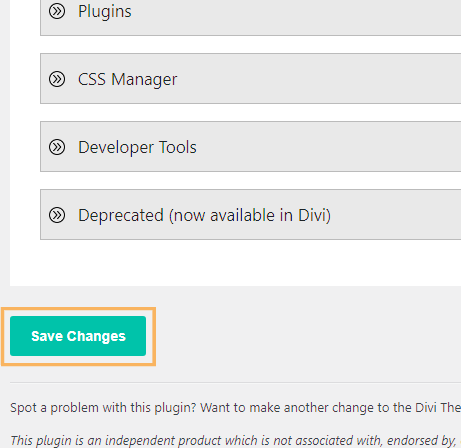
Check Your Social Media Icons
Head to your site's front-end and click a social media icon, such as Facebook, in your header or footer. The link should now open in a new browser tab, helping visitors stay on your site.

Open Divi Social Media Icons in a New Tab using jQuery
This method demonstrates how to make the Divi theme’s header and footer social media icons open in a new browser tab by adding a small jQuery script to the Theme Options integration panel. This approach is quick, requires no editing of theme files, and applies the "open in new tab" behavior site-wide for all relevant social icon links.
Open the Integration Tab in Divi Theme Options
Navigate to Divi > Theme Options, and select the 'Integration' tab at the top of the page.
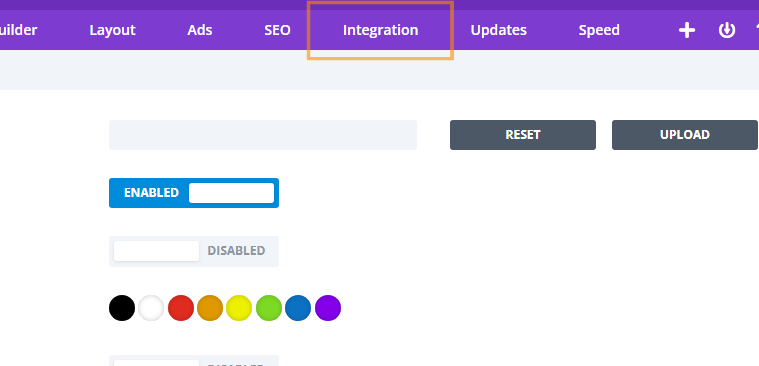
Add the jQuery Script
Scroll down to the 'Add code to the of your blog' box. Paste in the following code to automatically open all social icon links in a new tab:
<script>
jQuery(function($) {
$('.et-social-icon a, .et-extra-social-icon a').attr('target', '_blank');
});
</script>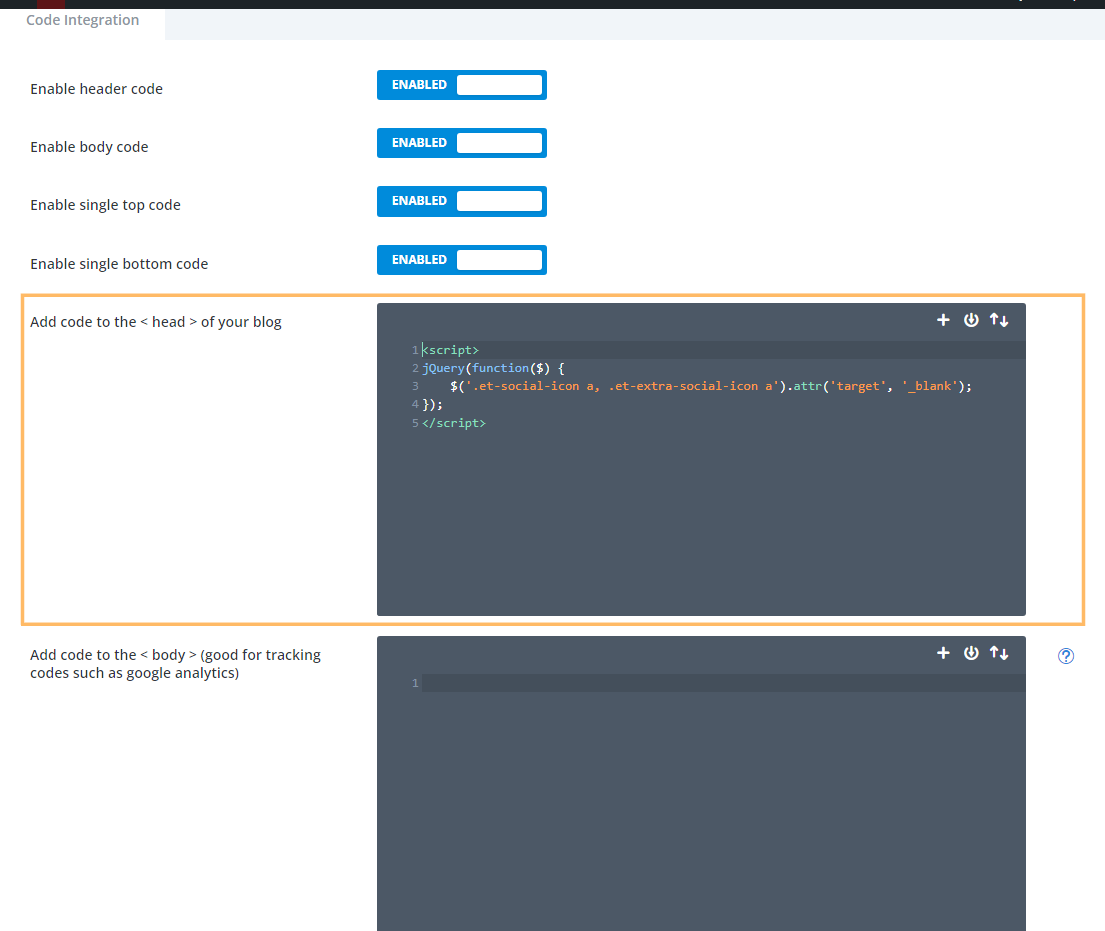
Save and Test Your Social Icons
Click 'Save Changes' at the bottom of Theme Options. Now, go to your website's front-end and click a social media icon (such as Facebook) in your header or footer. The link should open in a new browser tab, confirming your update was successful.

Conclusion
With either the Divi Booster plugin or a simple jQuery script in Theme Options, you can easily ensure your Divi site's social media icons open in new tabs—helping keep visitors engaged on your site. Choose the method that fits your workflow and enjoy a more user-friendly experience for your audience.



0 Comments