Hide Gallery Image Titles in the Divi Lightbox Overlay using the Divi Gallery Booster or Divi Booster Plugin Setting
This method demonstrates how to hide the title in the Divi Gallery module lightbox using the dedicated 'Show Lightbox Title' toggle provided by the Divi Gallery Booster or Divi Booster plugin. This approach is user-friendly and leverages a simple setting in the gallery module, making it an efficient way to remove titles from the overlay without needing custom code.
Add a Gallery Module and Choose Images
To get started, open a page or post where you want to display your gallery, and use the Divi Builder to add a Gallery module to your layout. In the module's settings panel, click the 'Add Gallery Images' button. In the Media Library window that appears, select the images you want to showcase. This makes it quick and easy to build your gallery from images you already have on your site.
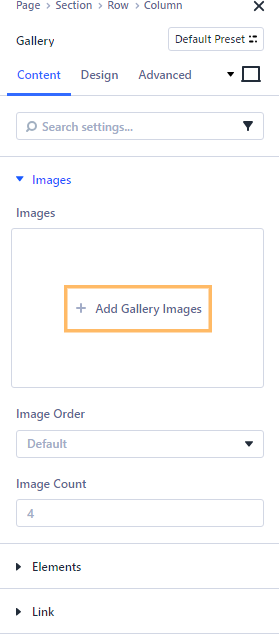
Open the 'Elements' Section in Gallery Settings
Once you've chosen your images, head to the Gallery module settings panel. In the right sidebar, locate the section labeled 'Elements' and click on it to expand and view additional options.
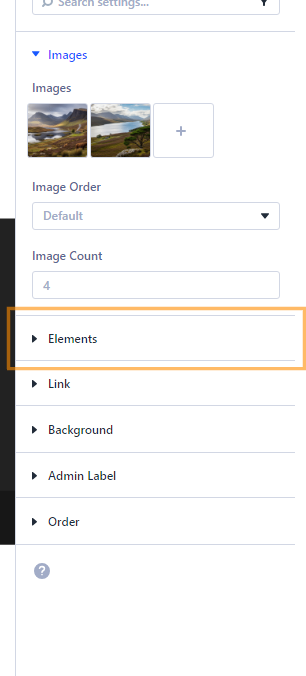
Disable the 'Show Lightbox Title' Option
Inside the 'Elements' section, you'll find the 'Show Lightbox Title' toggle. Switch this option off. This setting ensures that image titles will not appear in the lightbox overlay when a visitor clicks on gallery images.
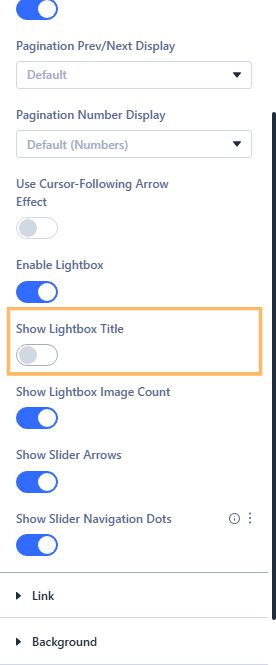
Save and Publish Your Changes
After turning off the lightbox title setting, click the save (check mark) button in the Divi Builder to apply your changes and publish the page. Now your new gallery settings are live!

Check Your Gallery on the Live Page
Visit your page on the front end of your site. Open a gallery image by clicking a thumbnail and watch as the lightbox overlay appears—this time, without any distracting image titles.
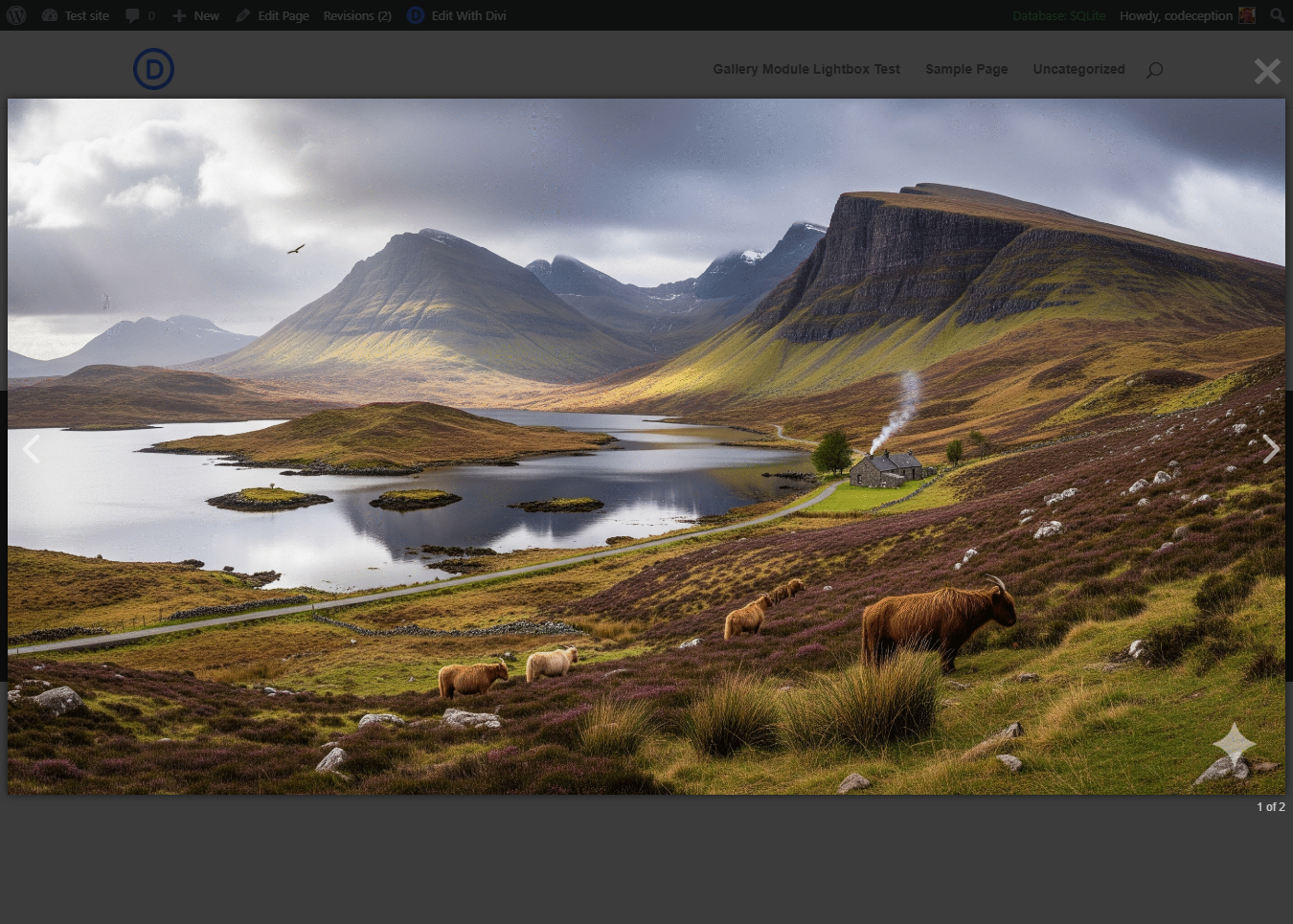
Conclusion
Removing image titles from the Divi Gallery lightbox overlay is quick and easy with the Divi Gallery Booster or Divi Booster plugin. Enjoy a cleaner gallery display for your visitors!



0 Comments