Hide Image Count in Divi Gallery Lightbox using Divi Gallery Booster
This method explains how to hide or show the image count in the Divi Gallery module’s lightbox using the 'Show Lightbox Image Count' toggle provided by the Divi Gallery Booster plugin. It is an ideal solution for users seeking an intuitive, settings-based way to control the presence of the image count overlay without editing code.
Add a Gallery Module and Insert Images
Start by adding a new Gallery module to your page using the Divi Builder. Once you’ve placed the module, use the 'Add Gallery Images' button to select images from your media library that you’d like to display. Be sure to choose each image you want in the gallery, then confirm your selection.
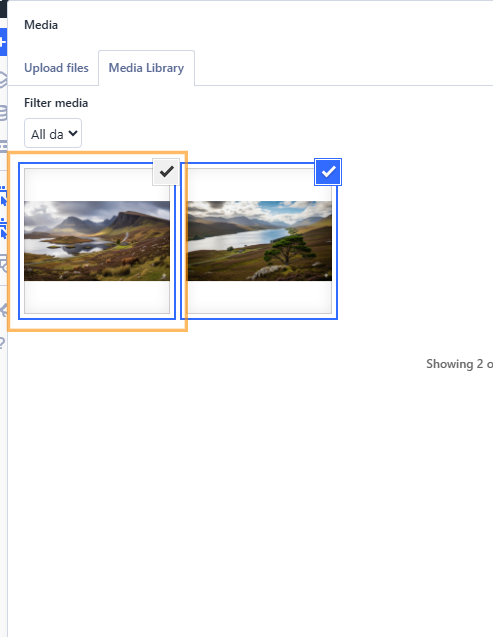
Adjust Lightbox Image Count Display
To control whether the image count appears in the lightbox overlay, open the Gallery module’s settings. Expand the 'Elements' group to find the 'Show Lightbox Image Count' option. To hide the image count, simply toggle this setting to 'No'. This removes any numbering like "1 of 2" from the lightbox overlay when visitors view gallery images.
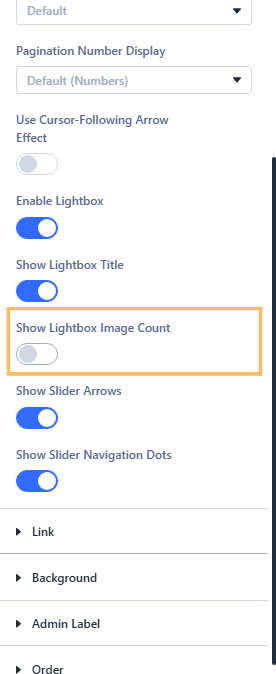
Save and Publish Your Changes
Once you're happy with your gallery settings, save and publish your page. This ensures all your updates are live for your site visitors.

Check the Gallery Lightbox Result
Visit your page on the front end and try clicking any of your gallery images. The image will open in a lightbox overlay and, thanks to your configuration, the image count will no longer be visible—giving your gallery a cleaner appearance.
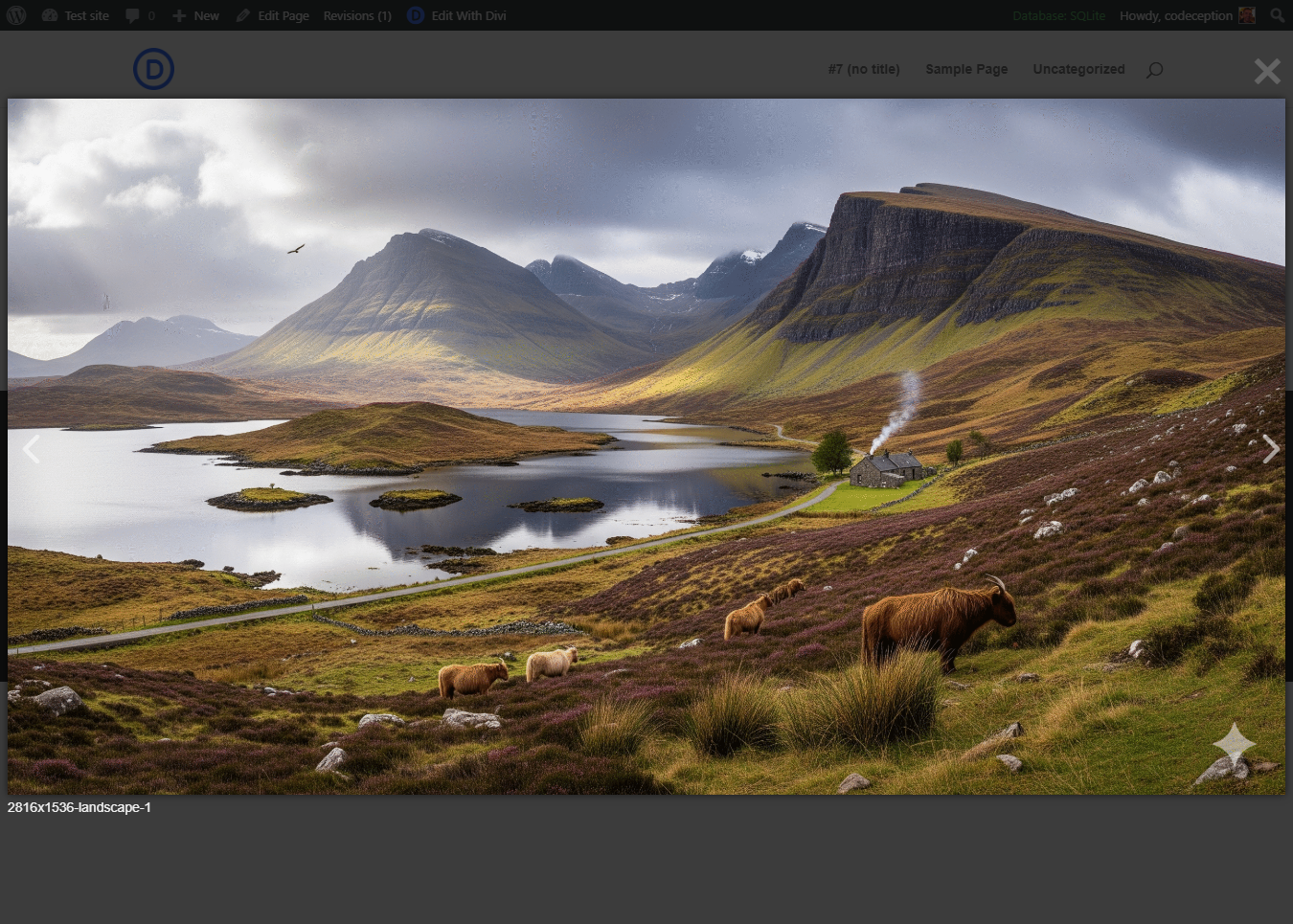
Conclusion
With just a few easy clicks, you can decide whether or not to display the image count in your Divi Gallery module’s lightbox. This gives you more control over the style and clarity of your gallery presentations.



0 Comments