Are you looking for a way to make your Divi website stand out from the crowd? Maybe with some captivating visual effects as users navigate between pages? Then look no further! We've just introduced an exciting new effect to our Divi Transitions plugin: Random Block Out.
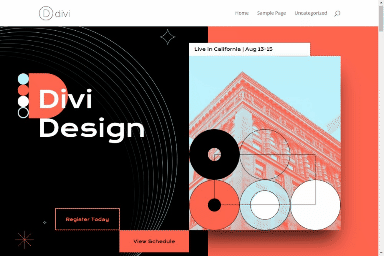
The Block Out transition is sure to grab attention. As users navigate away from a page, random blocks erase the content in a dynamic fashion, offering a modern and striking visual.
While we recommend matching the block color to your Divi background for consistency, you have the freedom to customize it to any color, including semi-transparent options, to best fit your site's design and branding.
Setting up the random block out transition is a breeze. You can find the dedicated settings within the Divi Theme Options. Just:
- Install Divi Transitions
- Navigate to: Divi > Theme Options > Navigation > Transitions
- Set the "Exit Animation" to "Block Out"
- Select your desired "Block Color"
- Save the changes
Now the block out effect will apply whenever the user leaves one page for the next.
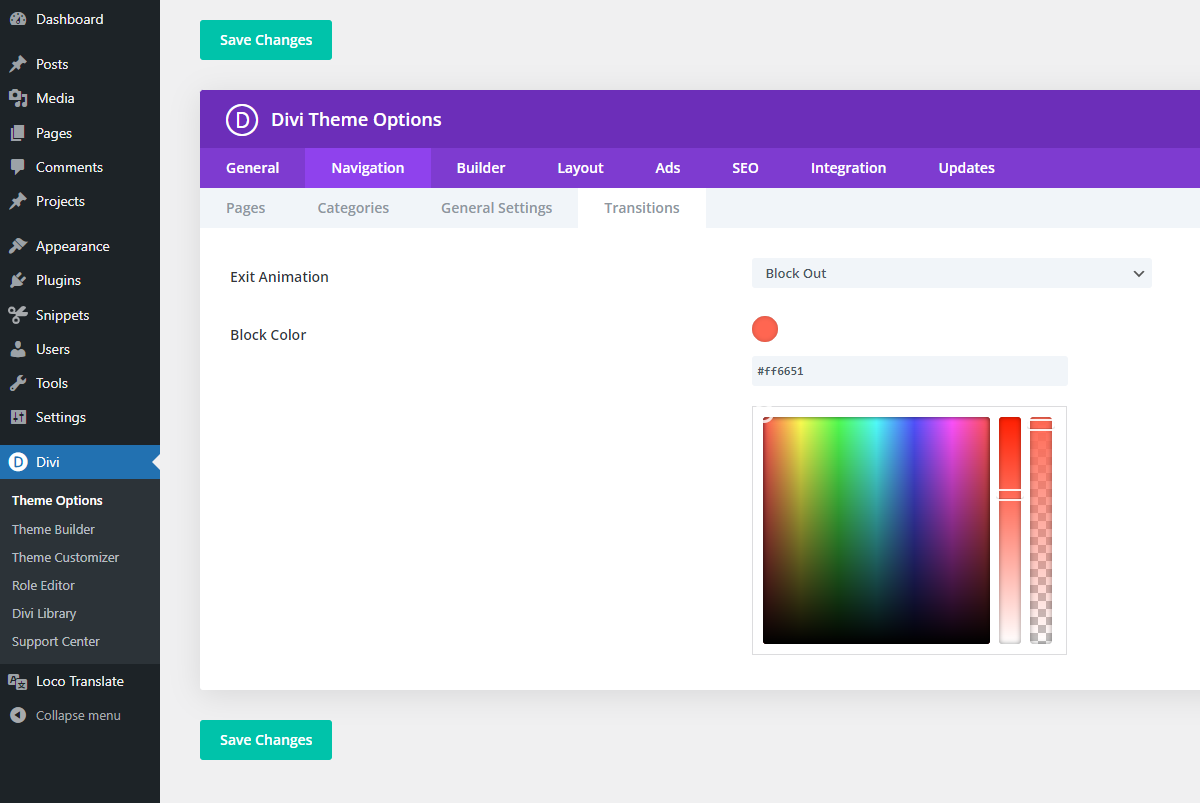



0 Comments