Customizing the appearance of your Divi Gallery module can enhance both the aesthetics and usability of your site. Changing the slider arrow color in the Gallery module slider layout allows you to ensure the navigation controls are clearly visible and match your site's design, which is especially helpful when showcasing images with light or variable backgrounds. In this guide we show you how to adjust the slider arrow color for the Divi Gallery module slider layout, making your galleries more visually appealing and accessible to visitors.
Change Divi Gallery Module Slider Arrow Color in using Divi Gallery Booster or Divi Booster
This method demonstrates how to change the color of slider arrows in the Divi Gallery module's slider layout using the setting provided by either the Divi Gallery Booster or Divi Booster plugin. By following the steps in this method, you can easily customize the slider arrow color to ensure visibility and to better match your site’s design, with changes applied directly through a user-friendly setting in the Gallery module’s design options.
Set Up Your Gallery Module
Begin by adding a Gallery module to your page using the Divi Builder. If you haven't already, insert a single-column row and choose the "Gallery" module from the list of available modules. Once added, click "Add Gallery Images" to select and insert the images you want to display in your gallery slider. You can pick your images from the Media Library.
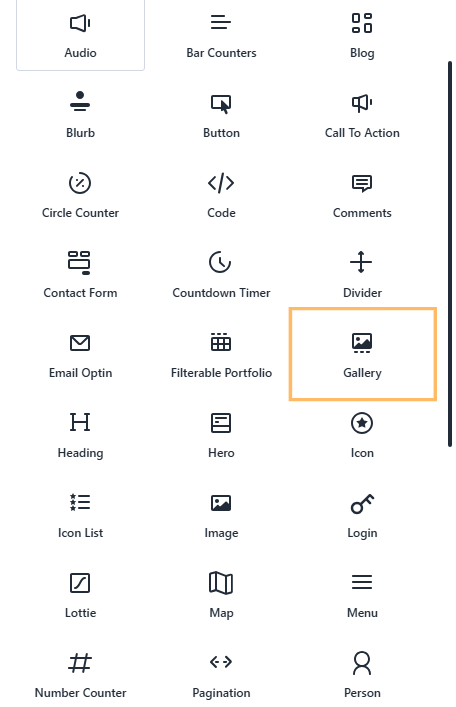
Configure Gallery Layout as Slider
With your Gallery module set up and images added, go to the module settings. Click on the "Design" tab at the top, then expand the "Layout" section. From the layout dropdown, select "Slider" to switch your gallery to slider mode.
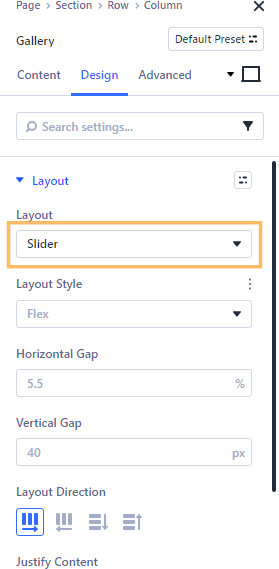
Open Slider Arrows Settings
Still in the "Design" tab, scroll down and expand the "Slider Arrows" section, which allows you to customize the appearance of the gallery navigation arrows.
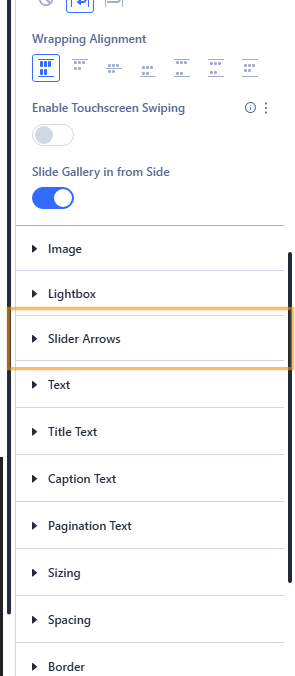
Change the Slider Arrow Color
Within the "Slider Arrows" settings, look for the color setting. Click the color preview to open the color picker, then enter your desired color hex code or select a color directly. This new color will be applied to your slider navigation arrows, making them stand out or blend with your site as needed.
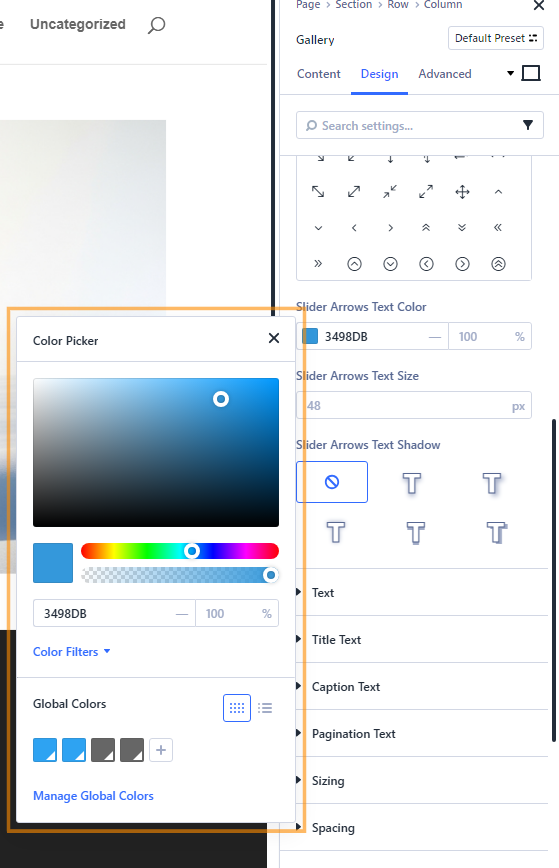
Save and Publish Your Changes
Once you’re happy with your arrow color, close any open dialogs and save your changes in the Gallery module. Then publish the page to make your updated gallery live.

Preview Your Gallery with Custom Arrow Color
Visit the front-end of your page and hover your mouse over the gallery slider area. You should now see the navigation arrows in the custom color you selected, making your gallery both stylish and user-friendly.
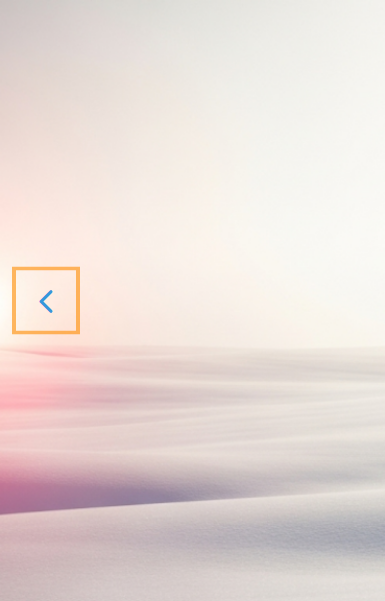
Conclusion
And that’s it! You’ve successfully customized the slider arrow color in the Divi Gallery module slider layout, improving both the look and usability of your image galleries.



0 Comments