The Ultimate Divi Plugin for Effortless, Feature-Rich Sites
Divi Booster was the first Divi plugin ever released and has been under continual development ever since. It adds the features to Divi that you need to get your site done quickly and well.
No Code Required
Divi Booster makes hundreds of new features available to you through simple settings. Get your work done without messing around with CSS, JavaScript and PHP code.
Build Better Sites
With the new settings added by Divi Booster you can achieve things that are next to impossible with Divi alone. Take your designs to the next level and delight your clients and users.
Get it Done
Don't waste hours and days on your problem. Divi Booster is the product of years of work solving problems on behalf of Divi users like yourself. Do the smart thing and take advantage of that.
"Divi Booster is a great product and we’ve never really needed support for it but, on the one occasion we needed advice, Dan was super helpful." – Will Nuttall, Absolute Media
Divi Booster Features
Divi Booster adds hundreds of new settings to Divi and the built-in Divi modules giving you greater control over almost every part of your site. Here, in detail, is what you can do with Divi Booster…
Site-wide Settings
Improve Accessibility
Enable zooming for improved accessibility. Add "aria-label" attribute to the logo for better screen reader support.
Add More Social Media Icons
Choose from 250+ additional social media icons for you header and footer. Open the social media links in a new tab.
Upload your Own Icons
Upload your own custom icons (e.g. in png, jpg or svg format) and use them in any Divi module with icon settings.
Add an Image above the Header
Add your choice of image above the default header and optionally make it linked.
Add a Sticky Widget Area
Ideal for displaying social media follow buttons prominently on the side of the screen.
Style the Box Layout
Make main content overlap the header in box layout. Remove the box layout shadow.
Set the Mobile Content Width
Increase the content width on mobile for a more comfortable reading width.
Improve Link Handling
Fix Divi anchor link scrolling issues. Open linked images in a lightbox instead of as a plain image.
Speed up your Site
Enable compression to reduce download times. Stop map module excerpts from unnecessarily loading maps scripts.
Main & Secondary Header
Rearrange the Top Header Bar
Put social icons on the right or move all header elements (phone, email, etc.) to right.
Show Top Header Social Icons on Mobile
Show secondary nav bar social icons on mobile so phone users can find your social accounts too.
Add Text to the Top Header
Perfect for displaying tag lines, important information and current promotions.
Change the Menu Link Hover Color
Divi Booster lets you change the top menu link hover color to suit your branding.
Hide the Top Header on the Fixed Header
Choose to hide the top header bar when scrolling down to keep your fixed header uncluttered.
Add Widget Area below the Navigation Links
Prominently display a call-to-action button or phone number below the main menu.
Style the Main Menu Links
Vertically center the menu links. Adjust the space between them. Add separator bars between them. Set their hover color.
Style the Search Icon
Stop the magnifying glass from going onto a new line. Change the search icon hover color.
Customize the Fixed Header
Stop the header from shrinking on scroll. Delay activation of the fixed header until the user scrolls further down.
Use the Mobile Menu Button on Desktop
Keep your header as clear on desktop as it is on mobile by replacing the main menu with the hamburger mobile menu button.
Customize the Main Header
Hide the header bottom border line. Set the header minimum height. Or hide the main header completely.
Improve the Dropdown Menus
Change the submenu item background hover color. Fix sub-menu link colors on single page navigation.
Change the Logo Link URL
Set a new link URL for the logo, ideal for directing users to a parent site or an about us or landing page
Show the Site Title / Tagline in the Header
Improve site speed by replacing your logo with a text version of your site name. Or add it beside the logo to strengthen your branding.
Mobile Header
Use an App-Style Header Layout
Make the logo and menu use more of the available header space for a wider, more native app-like feel.
Customize Mobile Search
Stop the search box from overlapping the logo. Or hide the search icon on mobiles.
Customize the Mobile Menu Button
Add a text label beside the menu button. Change the mobile menu button color.
Improve the Mobile Menu
Change the mobile menu font size. Hide secondary menu items in mobile menu.
Customize the Centered Header on Mobile
Change the centered header mobile menu "Select Page" text. Choose the "Select Page" background color.
Posts & Projects
Wider Featured Images
Make featured images on standard posts full-width, above the post title and side bar.
Better Comment Buttons
Let your users enjoy reading your posts distraction-free by hiding the sidebar when the don't need it.
Prevent Featured Image Cropping
Display your tall featured images as they are meant to be seen – without cropping.
Prevent Featured Image Stretching
When you have a narrow featured image Divi will stretch it to fill the post area. Prevent this from happening and display it at its natural width.
Rename the Project Custom Post Type
Whatever you use the project post type for – art works, websites, architectural designs, podcasts – rename it to match.
Sidebar & Footer
Style the Sidebar
Change the sidebar background color. Hide the vertical dividing line between the sidebar and content.
Make the Sidebar Collapsible
Let your users enjoy reading your posts distraction-free by hiding the sidebar when then don't need it.
Wider Footer Area
Adjust the layout of the footer by making its content wider (or narrower) to best fit your design.
Customize the Footer Menu
Select to align the footer menu to the left, right or center. Set the top and bottom padding.
Replace the Footer Credits
Replace the footer credit links with your own text, using handy shortcodes to display an auto-updating copyright date.
Format the Footer Credits
Center the footer credits. Adjust the top and bottom padding on both the footer bottom bar and footer credits.
Divi Builder
Enable Divi Builder on Custom Post Types
Enable the Divi Builder on all supported custom post types. Choose to use the main layout library for all post types.
Set a Minimum Button Width
Ensure all your Divi buttons across all your modules have a minimum width for easy clicking and visibility.
Add Page Layout on Pages / CPTs
Make the Divi settings page layout option available on pages and supported custom post types.
Enable Divi Builder by Default
Streamline your post / page creation by making Divi Builder the default editor on new posts and pages.
Full-screen Classic Builder
If you still use the classic builder, give yourself more space to work by making the settings modals full-screen.
Hide the Visual Builder
Don't need the visual builder? Then hide it and keep your site focused and tidy.
Move Visual Builder Save Buttons to Left
If your visual builder save buttons are being overlapped by a chat widget on the right, move them to the left for easier access.
Hide Divi Cloud
Not using Divi's premium cloud library feature? Then hide the Divi Cloud settings and upsells for a cleaner Divi Builder.
Other Customizations
Distraction-Free EDD Checkout
If you're using Easy Digital Downloads, improve your checkout by removing unnecessary Divi components
Customize WooCommerce
Remove the WooCommerce cart icon from the header. Make the WooCommerce store display 4 items per row.
Fix Plugin Conflicts
Divi Booster fixes conflicts between Divi and the Simple LightBox and PageLoader plugins.
CSS Manager
Manage custom CSS, easily applying it to specific user types, pages, and devices.
Developer Tools
Import / Export your Divi Booster settings. Control its CSS and JavaScript loading and minification.
Accordion Module
All Closed or All Open
Prevent the first accordion toggle from starting open, and make your accordions start fully closed instead. Or open everything.
Make Accordions Closeable
Make your accordions closeable and let your users collapse accordion toggles when they are done reading them.
Blog Module
Filter by Author
Configure any blog module to show only those posts written by a particular author / user.
Display Post Tags
Show the post tags beside, or instead of, the post categories in the blog module post metadata.
Contact Form Module
Send User a Confirmation Email
When the user submits the contact form, send them a fully-configurable confirmation email.
Blacklist Email Addresses
Block spam from persistent senders by banning specific emails, entire domains or keywords.
Countdown Timer Module
Hide Leading Zero on Days
Sharpen up your Divi countdown timer by removing the first zero in the days remaining giving each component two digits.
Change Countdown Labels
Modify the text of the countdown labels (days, hours, minutes, seconds) to suit your site / language.
Gallery Module
Set Images per Row
Control how many images are displayed in each row of the gallery when in grid mode.
Control Image Sizing
Set the image area width and height and control how the image fills that space.
Disable Slide-in Effect
Normally the gallery grid images slide in from the left on load – disable this effect if you don't want it.
Style the Slider Arrows
Hide or control the color, size, shadow and icons used for the slider navigation arrows.
Style the Slider Dot Navigation
Hide or change the slider navigation dots' active color, inactive color, size and border styles.
Cursor-Following Slider Arrow
On hover, the mouse pointer becomes the left or right slider arrow (depending on the side of the slider you hover over).
Slider Image Count
Display a count of the current slide (e.g "2 of 4") under the slider, and style it how you like.
Disable the Lightbox
Prevent the gallery module images from opening in a lightbox when clicked.
Customize the Lightbox Image Title
Set the lightbox image title font styles and text alignment. Or choose to just disable the title altogether.
Customize the Lightbox Image Count
Change the text styles of the lightbox image count. Change its separator. Change its alignment. Or hide it.
Set Lightbox Background Colors
Set your choice of color (and opacity) for the lightbox overlay and image backgrounds.
Style the Lightbox Arrows
Easily configure the color, size and shadow of the lightbox navigation arrows.
Style the Lightbox Close Button
Control the look of the lightbox close icon with settings for its color, size and shadow.
Set the Image Sort Order
Choose how your images are sorted with new sort orders: reverse, alphabetical, alphabetical (reverse), by ID, and by ID (reverse)
Header Module (Full-width)
Make Scroll Down Icon Bounce
Draw attention to the rest of your content by giving the scroll down icon a gentle bouncing animation.
Fix IE Display Issue
Need to support Internet Explorer? Fix display issues in IE so that your headers look the same in all browsers.
Login Module
Custom Redirect URL
Want to send users to a particular page after login. Do it easily with the option to set a custom redirect URL.
Map Module
Change Map Pin Icon
Brand or personalize your Google Maps by uploading a custom image to use as the map pin icon.
Open Map Pin Details Immediately
Menu Module
Adjust Menu Link Spacing
Need to space out the items in your menu? With the option to adjust the menu link spacing, now you can.
Add Menu Link Separator Bars
Choose to add vertical separator bars between your menu items for a clear, usable menu.
Add Site Title / Tagline
Replace or enhance the menu module logo with the site title and / or the tagline.
Number Counter Module
Set Initial Value
Start the counter from any value, instead of zero. You can even set a higher value than your target number and have it count down.
Position the Title Above the Number
Want your number counter module title to show above the number instead of below? No problem, there's a setting for that.
Set Number Counter Duration
Slow the Divi number counter module down or speed it up, so you can get the perfect look for your site.
Person Module
Add New Icons
Enhance the person module with additional icons for the person's email address, website and Instagram profile.
Open Icons in New Tab
Opt to open the Divi person module's social media links in a new tab so that the user can easily keep the main page open.
Portfolio Module
Set Images per Row
Customize the portfolio and filterable portfolio by a new default number of images per row.
Set Image Sizes
Resize the portfolio and filterable portfolio module with a new default width and height.
Make Images Fill the Image Area
Choose to make the portfolio and filterable portfolio module images expand to fully fill the available image area.
Increase Image Spacing
Normally the fullwidth portfolio images have no space between one another. Add gaps between them instead.
Stop Image Stretching and Cropping
Prevent the fullwidth portfolio from stretching or cropping images and have them full display in the image area instead.
Change Project Order
Sort any portfolio module by your choice of default ordering, reverse, random or your own custom order (specified by id).
Change Active Filter Tab
Set a particular category (instead of "All") as the default in the filterable portfolio module.
Change Tab Order
Sort your portfolio's filter tabs by the default ordering, reverse, random or your own custom order (by slug), or move "All" to the end.
Post Navigation Module
Swap Next and Previous Links
Make the post slider module fit your language or content flow by swapping the pagination links.
Post Slider Module
Link Slide Images to Posts
Let your users click anywhere on the post slider module image to be taken to the corresponding post.
Style the Dot Navigation
Change the look of the post slider navigation dots by making them square and/or hollow.
Post Title Module
Display Post Tags
Show the post tags beside, or instead of, the post categories in the post title module metadata.
Pricing Table Module
Upgrade the Default Styles
With one-click, apply improved styles to the pricing table, created by designer Geno Quiroz.
Use Rounded Corners
Soften the look of the pricing table module by rounding off the pricing table corners.
Apply Bullet List Icons
Convert the bullet list dots in the feature list into green check mark and red cross icons.
Strike-through Unavailable Features
Make it clearer what you do and don't offer by applying a strike-through effect to the unavailable features.
Signup / Email Optin Module
Switch to a Horizontal Layout
Use the email optin module inline in your pages with a sleek horizontal layout, created by designer Geno Quiroz.
Enable Button "Rocking" Animation
Draw attention to the email signup form with a subtle yet eye-catching animation on the submit button.
Slider Module
Add Slide Text Background
Highlight your slide text with a background. Choose the color, opacity and corner roundness.
Swap the Slide Image and Text
Switch the position of the slide image and text to put the text on the left and the slide image on the right.
Open Links in a New Tab
Configure slider links to open in a new tab so that users can easily return to the slider and explore the rest of your slides.
Style the Dot Navigation
Change the look of the slider navigation dots by making them square and/or hollow.
Randomize the Slides
Make sure every slide gets the attention it deserves by randomizing the slide order on each page load.
Run the Animation Once
Want your slider to run through the slides only once? With the option to run the animation once, you can do just that.
Add a Second Slide Button
Enhance your slides with a second button linked to a URL of your choice. Inherits the built-in button's styles, or set its own styles.
Social Media Follow Module
300+ More Icons
Divi Booster adds over 300 new icons to the Divi social media follow module, so can choose from all the most popular social networks.
Upload your Own Icons
With the option to upload your own images as icons, now you can ensure that all the social networks you need are available.
Text Module
Increase Bullet List Spacing
Avoid cramped bullet lists by enabling a more spacious default bullet list spacing.
Video Module
Limit YouTube Related Videos to Same Channel
Keep your user's attention by restricting the related videos that YouTube shows at the end to videos in your own channel.
Divi Booster is a great product and we’ve never really needed support for it but, on the one occasion we needed advice, Dan was super helpful.
This plugin does exactly what I needed it to do. I do not have any developer skills, but support was excellent and resolved all of the questions I had quickly.
Divi Booster is fantastic. I used this plugin to improve the header area and footer area on a client's website. My client is very pleased.




































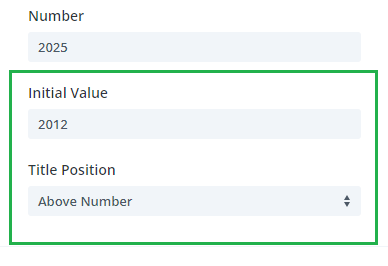













Hi Dan. Please let me know if Divi Booster works with Extra theme (based on Divi) from Elegant Themes, or not?
Thanks
Hi Tamas, Divi Booster will work with Extra, though not all features will work / are applicable to Extra. This post explains in more detail:
https://divibooster.com/is-divi-booster-compatible-with-the-extra-theme/
Hi Dan,
How can I check plugin "changelog"?
Is there any link?
Thanks
Hi Maroni, this post explains how to view the changelog:
https://divibooster.com/viewing-the-divi-booster-changelog/
I purchased Divi Booster, but it is still pending. I guess something went wrong with Paypal.
Hi Aukje, as per my earlier email to you, I'd suggest trying the purchase again – let me know if you're still having issues after that. Thanks.
Hi Dan,
I am not able to use the divi booster for the blurb module as it does not contain the area to upload an image in it which is why I made the purchase. it I only has one option of making blurb on left but no area to upload an image.
Hi Denise, the option to add new icons can now be found under "Site-wide Settings > Icons > Add custom icons for use in the blurb and gallery modules". Any icons you add there should become available for use in the blurb module. I moved them out of the blurb module section as the added icons can now be used more widely than just in the blurb icon.
Hi Dan.
I've received my username and password but no download link?
Please help ASAP :)
Hi Jonathan, I've just resent your purchase confirmation email, which contains the download link. Please let me know if you still don't receive it. Thanks!
I'm having the same problem. Just purchased, was hoping to download right away and start using.
Never mind, it went through. Thanks!
Glad to hear it came through. Thanks Kelly!
Hi Dan, I am using your plugin divi booster and have a problem. I added an Instagram account, but it is not showing in the footer like FB and Twitter. What can be the problem?
Hi Jos, in older versions of Divi Booster the icons didn't show when some caching plugins (such as W3TotalCache) were used. This is fixed in the latest version of the plugin. I just took a look at the site linked in your profile and can see that you have the latest version of Divi Booster installed and the icon is showing up – was this the site you were having problems with?
Hi Dan, I already have Divi Switch and considering Booster as well. Is there any risk of conflict between the two? Best /Seppo
Hi Seppo, I'm not aware of any conflicts between the two – they work well together on my test sites. Please do let me know if you do spot any issues, though.
Hi Mr.Dan!
I have used divi booster to change the footer, after I done it display every text as in white color. But i want to display in black color. Please help me in this.
Copyright © [year] Perfumery. All rights reserved. | Privacy Policy | Sales and Refunds | Legal | Developer
Sorry for the inconvenience. I found it myself to change the footer text colors. Thank you.
I'm glad you figured it out, Basayir :)
Hi Dan,
I lost the download link for "Divi Booster" could you please resend it to me again?
Appreciate your kindness!
Regards
Charles
Hi Charles, I've just resent your download link. Let me know if it doesn't come through. Cheers.
Where can I download Divi Booster? Paid for it, got instructions in Chinese. Where do I go from here?
Thank you,
Danny
Hi Danny, it looks like Paypal has (mis)detected your language as Chinese. I've resent your purchase confirmation email which contains the Divi Booster download instructions, but you may need to log into Paypal and check the language settings there if you want to see your Paypal invoice in English!
Hi, i have used divi booster to set the height of all sliders to 300px, but i want my homepage slider to be higher (500px) so i have given the slider on the homepage a css class and used the css code below to change the one slider height to 500px, but the divi booster overrides it everytime, how can i get 2 different height sliders using the divi booster?
@media only screen and ( min-width:981px ) {
/* Set the slider height */
.et_pb_slider, .et_pb_slider .et_pb_container {
height: 425px !important;
}
.et_pb_slider, .et_pb_slider .et_pb_slide {
max-height: 425px;
}
.et_pb_slider .et_pb_slide_description {
position: relative;
top: 25%;
padding-top: 0 !important;
padding-bottom:0 !important;
height:auto !important;
}
}
hi, all sorted, the css mus to into the theme options and not in the module itself… :-)
Yeah, that's right it has to go into the theme options. The module custom CSS area is for putting in CSS properties only (e.g. "max-height: 425px;") which Divi then wraps in the CSS selector for the element in question (producing, for example ".et_pb_slider, .et_pb_slider .et_pb_slide { max-height: 425px; }"). So you can't enter full CSS such as yours in the custom CSS boxes directly. I hope that makes sense, and I'm glad you figured it out.
HI Dan. I am new to Divi. Is this plugin (and are all plugins) a one time fee for multiple sites or must i buy a license per site?
thanks
Hi james, Divi Booster is a one time fee and can be used on multiple sites – there's nothing more to pay. This isn't necessarily true for other plugins, some of which will require separate licenses for each site and/or a recurring annual fee.