Set a Custom Counter Duration in the Divi Number Counter Module using Divi Booster
This method demonstrates how to set a custom counter duration in the Divi Number Counter module by utilizing the 'Counter Duration' option provided by the Divi Booster plugin. This approach offers a straightforward way to precisely control the speed of the number animation, ensuring the counter duration matches your design needs with minimal effort.
Add a Number Counter Module in Divi Builder
Start by opening your page in the Divi Builder. Once you're inside the builder, add a new row with a single column, if you haven't already. Next, in the module picker and search for the 'Number Counter' module. Click it to add the module to your page.
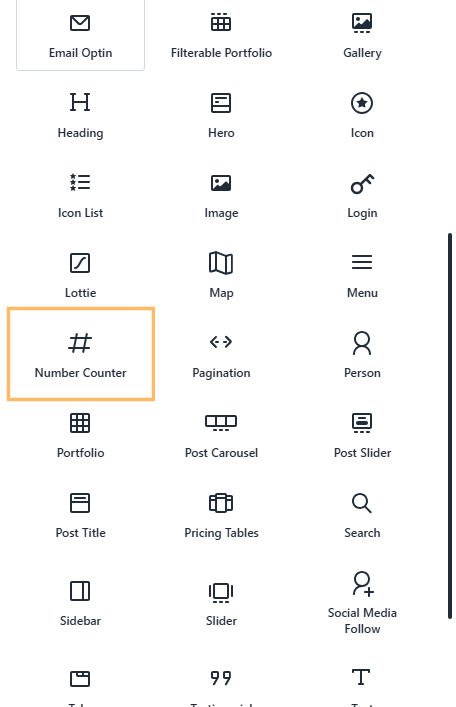
Access the Counter Duration Setting
With the Number Counter module added, open its settings panel. In the right-hand sidebar, use the 'Search settings…' field and type "Counter Duration" to quickly find the duration option. This will allow you to easily locate the setting you need to adjust.
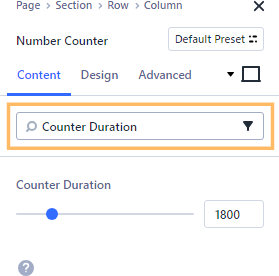
Set the Counter Duration Value
Find the 'Counter Duration' field within the module settings. Enter the desired duration for your number counter animation, in milliseconds. For example, entering "5000" will cause the counter to animate over five seconds. This gives you precise control over the animation speed.
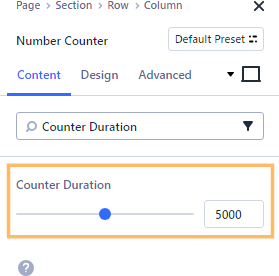
Save and Publish Your Changes
Once you're happy with the settings, make sure to save your module and publish or update your page so that the changes go live. This will ensure your visitors see the updated, smoothly-animating counter.

Confirm the Counter Animation on the Front-End
After publishing the page, visit it on the front-end of your website to view the Number Counter module in action with your custom duration. You should see the numbers animating at the speed you specified, providing an engaging effect for your site's stats or milestones.

Conclusion
And that's it! With these steps, you can easily set a custom counter duration for your Divi Number Counter module to match your website's design and pacing perfectly.



0 Comments