This post is a place for me to collect notes on Beaver Builder, specifically how it relates to Divi, the Divi Builder plugin and my own plugins.
Can Beaver Builder and Divi Builder be used together?
Yes, it's possible to use Beaver Builder and the Divi Builder plugin on the same site.
However, there's a bit of a trick to it.
If you install Beaver Builder on a site and start a new page, you'll see the option to use Beaver Builder, like so:
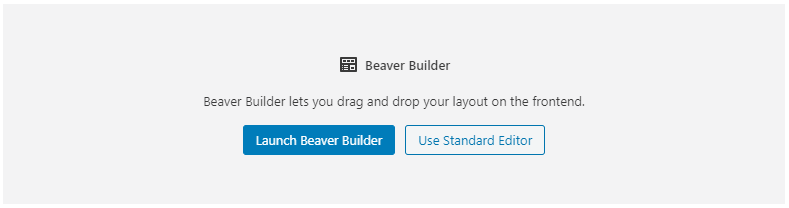
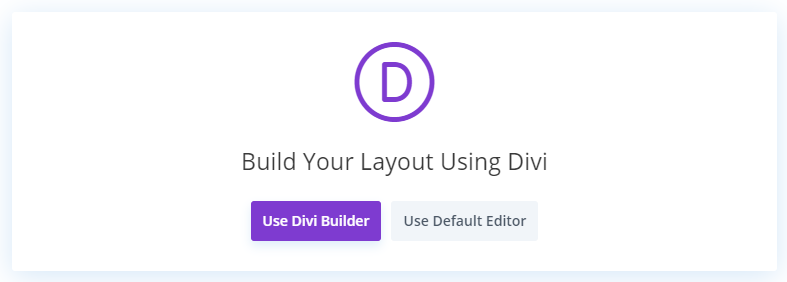
- First, click "Use Divi Builder" to start Divi Builder on the page
- Once Divi Builder has loaded, click the "Beaver Builder" link in the admin bar (shown below) to switch to editing the page in Beaver Builder
- Click "Discard Changes and Exit" if prompted by Divi to save your changes
You should now have Beaver Builder active on the page and be able to use it to edit the page.
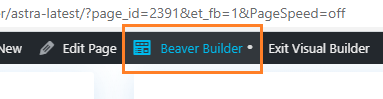



Is there a way to easily transfer an entire Divi site to Beaver Builder?
Hey John, there's no way that I know of convert a site from Divi to Beaver Builder in the sense of automatically converting Divi modules, layouts and settings to their Beaver Builder equivalent. One thing you could do is use the Bye Bye Divi plugin to help convert your posts from the Divi shortcode format into plain WordPress posts. Then you can convert these standard posts to use Beaver Builder. I believe that Bye Bye Divi just strips out Divi shortcode content entirely, so much of the page formatting (and some content) will be lost, but it should at least save you from having to manually go in and delete Divi shortcodes from all your posts.