Center the Divi Gallery Lightbox Image Count using Divi Gallery Booster
This method demonstrates how to center-align the lightbox image count in a Divi Gallery using the 'Lightbox Image Count' font controls provided by the Divi Gallery Booster plugin (also available via Divi Booster). It’s a simple, no-code approach that lets you set the alignment directly in the Builder for a cleaner, more balanced lightbox layout.
Add Images to Your Gallery Module
If you haven't already, open your page in the Divi Builder and add a Gallery module. In the Gallery Settings, under the Content tab, click the "Add Gallery Images" button, navigate to the Media Library tab, and select the images you'd like to include. Once you've selected your images, click the "Select" button to add them to your gallery.
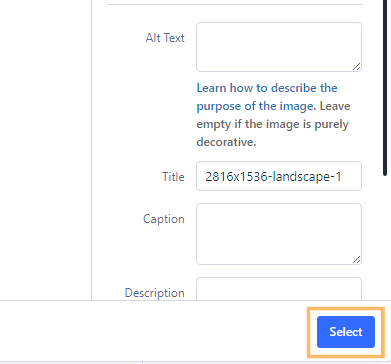
Center the Lightbox Image Count
With your images added, go to the Design tab of the Gallery module settings. Scroll down and expand the "Lightbox Image Count" section. Within this section, find the "Text Alignment" controls and click the center alignment option. This will immediately center the image count text in the lightbox.
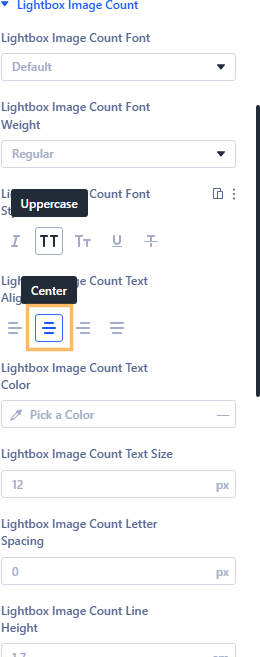
Save and View Your Changes
After making your adjustment, be sure to save your page. Use the Divi Builder's Save button in the top-right corner. Then view your page on the front end and click any gallery image to open the lightbox. You should now see the image count (such as "1 of 2") beautifully centered beneath your gallery image.
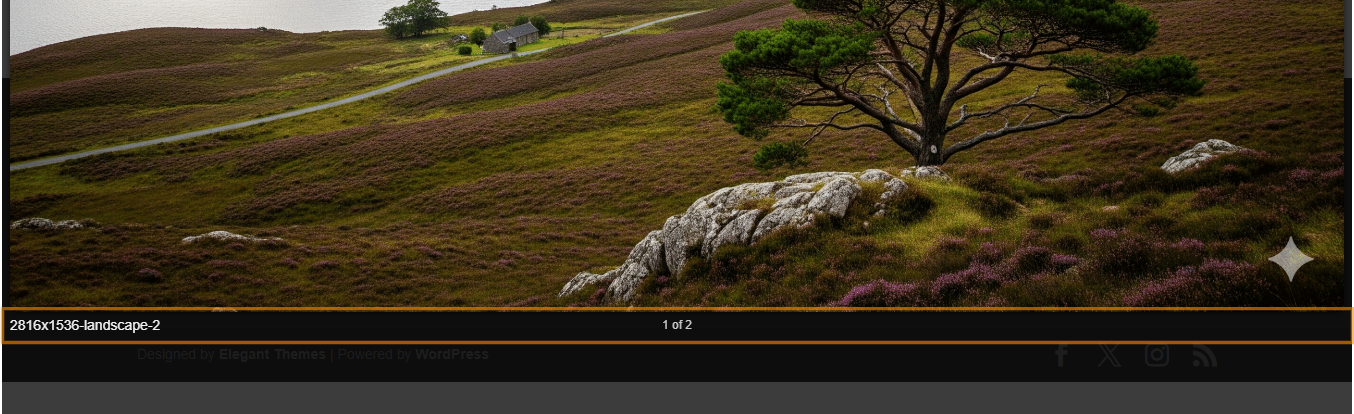
Conclusion
That's it! With just a few quick tweaks, your Divi Gallery lightbox will now display the image count centered for a cleaner, more professional look.



0 Comments