Adjusting the size of slider arrows in the Divi Gallery module can help improve site navigation, enhance visual consistency, or better match your site’s design preferences. Whether you want to make navigation elements more prominent or integrate them seamlessly with your theme, customizing the slider arrows offers greater control over your gallery’s appearance and user experience. In this guide we show you how to customize the size of the slider arrows in the Gallery module when using plugins that add this capability.
Change Divi Gallery Slider Arrow Size Using Divi Gallery Booster / Divi Booster
This method demonstrates how to adjust the size of the slider arrows in the Divi Gallery module using the custom setting provided by the Divi Gallery Booster or Divi Booster plugin (Divi Gallery Booster is included in Divi Booster, but also available separately). By following these steps, you can easily set a precise arrow size to better fit your site’s design, all through a simple visual setting within the gallery module’s design options.
Open the Gallery Module's Design Tab and Layout Section
First, open your Gallery module's settings. Go to the Design tab, then expand the Layout section. Here, make sure the layout is set to Slider so that slider navigation arrows will appear. This ensures you can customize the arrow size.
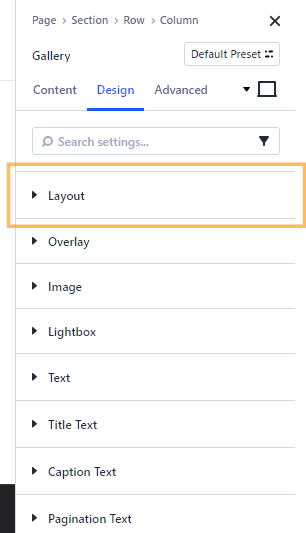
Select the Slider Layout
Within the Layout section, locate the layout dropdown and choose Slider from the list. This tells Divi to display your gallery images in a slider format, making the navigation arrows available for customization.
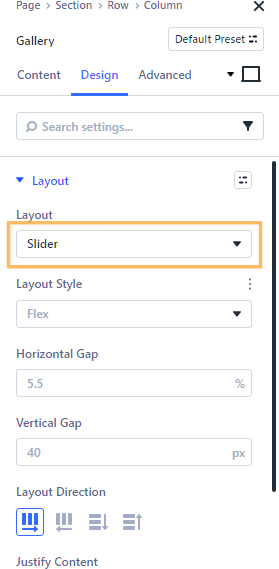
Expand and Adjust the Slider Arrows Size
Scroll down to the Slider Arrows section in the Design tab. Expand this section, and look for the setting labeled "Slider Arrow Text Size". Change this value to your preferred size—such as 100px—to make the navigation arrows larger and more visible. Feel free to experiment with the value to best fit your site’s design.
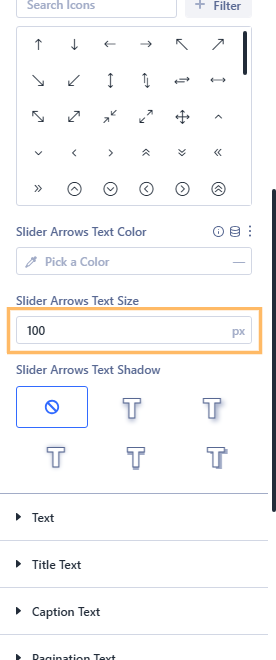
Save and Preview Your Changes
Once you’ve set your desired arrow size, save your changes by clicking the Save button in the Divi Builder. Open the page in your browser to see the updated slider arrows in action. You should notice your gallery slider now has arrows at the size you specified.
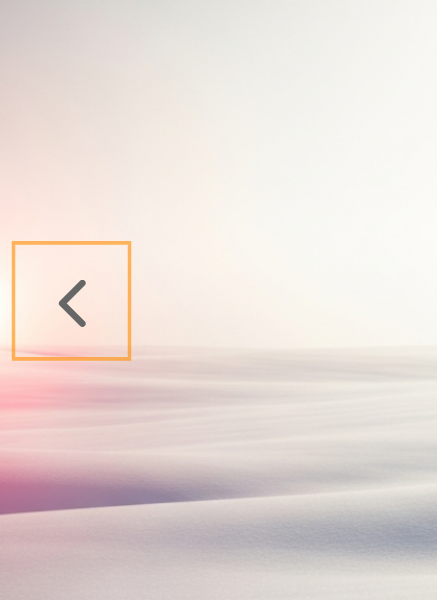
Conclusion
With just a few clicks, you can easily customize the size of Divi Gallery slider arrows using Divi Gallery Booster or Divi Booster. This quick adjustment helps your galleries look polished and perfectly tailored to your website’s style.



0 Comments