Change the Divi Gallery Module Lightbox Arrow Color using Divi Gallery Booster / Divi Booster
This method uses the Divi Gallery Booster’s Lightbox Arrows setting (also available in Divi Booster) to apply a custom color to the gallery lightbox navigation arrows directly from the module’s Design tab. It’s a quick, no‑code approach that aligns the arrows with your brand and improves visibility over your images.
Access the Lightbox Arrows Color Setting
With your Divi Gallery module open in the builder, go to the Design tab. Use the search bar at the top of the settings modal to type “Lightbox Arrows.” This will help you quickly locate the Lightbox Arrows settings. Once you find the color control for Lightbox Arrows, click the color dropper icon to bring up the color picker.
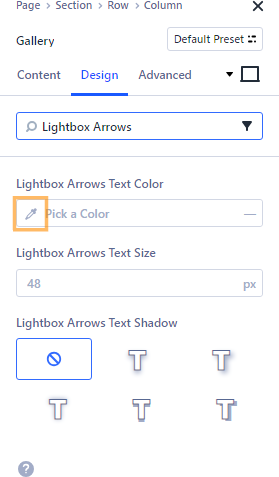
Choose or Enter Your Arrow Color
In the color picker, you can either select one of the preset colors or type in your brand’s hex color code for complete accuracy. When you’re done, close the color picker to return to your gallery settings.
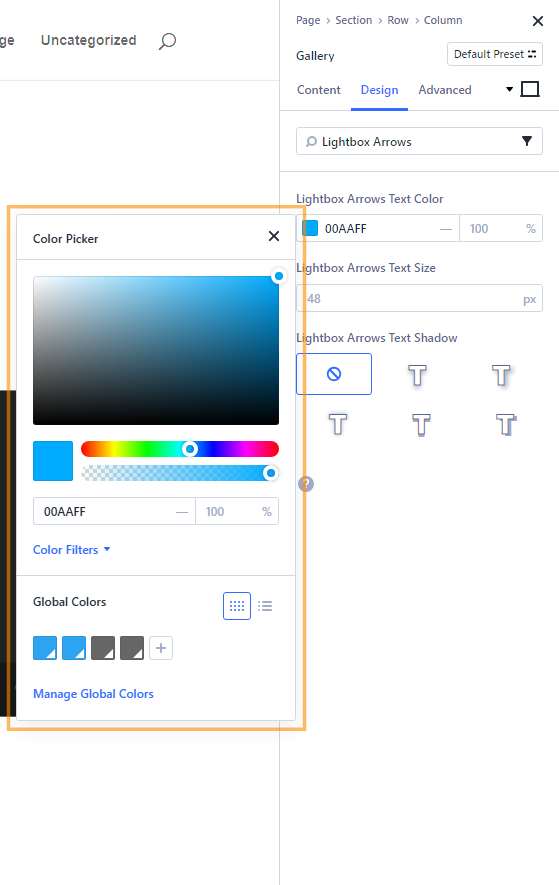
Save and Publish Your Changes
After customizing your lightbox arrow color, save your Gallery module settings and publish the page to make your updates live. This ensures all visitors will see the fresh arrow color in your gallery lightbox.

Preview Your Custom Lightbox Arrow Color
Visit your page on the front-end and click an image in your gallery to open the lightbox. Check that the navigation arrows on both the left and right sides of the lightbox appear in your chosen color, enhancing your gallery’s look with your new custom styling.
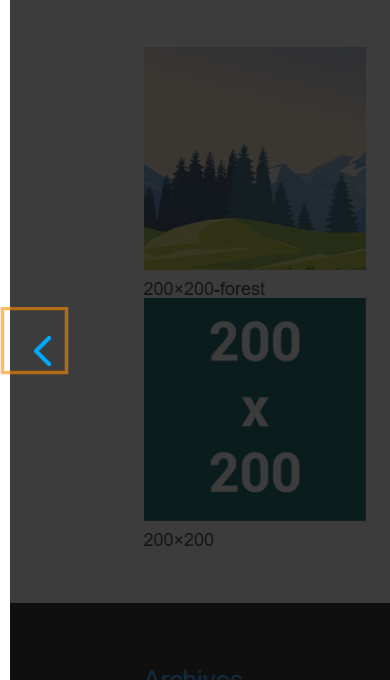
Conclusion
Setting a custom color for the Divi Gallery lightbox arrows is a simple way to add a personal touch and greater visibility to your site’s image galleries, all without any code.



0 Comments