Display a Calendly Widget in a Popup using Divi Shortcode Popup Module
You can create a Divi button which pops up a Calendly widget, as follows:
1. Install Divi Shortcode Popup Module – this lets you display any shortcode in a popup triggered by a Divi-style button.
2. Install Embed Calendly – a free plugin which generates a shortcode for Calendly widgets
3. Get your embed link from Calendly, e.g:

4. Add a "Shortcode Popup" module to your page, including your Calendly link in a shortcode like so:

5. (Optional) Add this CSS code into the "Divi > Theme Options > General > Custom CSS" box, as it will improve the look of the final popup:
.et_pb_db_shortcode_popup_popup_inner {
overflow-y: initial !important;
}
.et_pb_db_shortcode_popup_popup_inner #calendly-inline-widget {
min-height: 80vh;
}6. Now view the page on the front-end and click the Divi Shortcode Popup button and you should see your Calendly widget displayed like so:


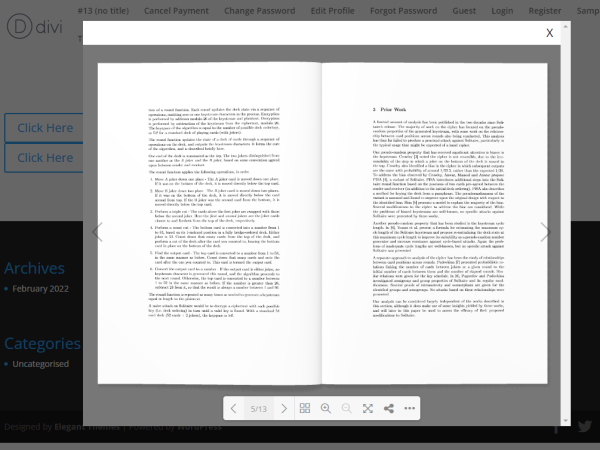

I just purchased this and followed the guide. It *mostly* works. However, when I click my button the Calendly popup comes up, but it's transparent and I can see my other buttons / text from my webpage through the booking page and it makes reading difficult.
I reverted back to opening Calendly in a new tab. I'll test in a staging environment when I get some more time.
If you have suggestions, let me know!
Hey Jacob, I'm not sure if this is what you're doing, but if you set an opacity on the background area then the actual popup window will inherit this opacity. That would produce the effect your describing. The solution in this case is to set (or leave) the opacity at 1.0 and instead set the transparency via the background-color property (using the fourth value of a rgba color value). So the background would be set like so:
.et_pb_db_shortcode_popup_popup_wrapper { background-color: rgba(255, 0, 0, 0.5) !important; opacity: 1.0 !important; }If that isn't the issue, please feel free to send through a link to the staging environment when it is set up and I'll take a look for you. Thanks!