The Divi Gallery module allows you to display a collection of images in a grid or slider format. By default, clicking on an image opens it in a lightbox popup. Divi doesn't include a built-in way to disable the lightbox functionality. This guide provides a step-by-step guide on how to disable the Divi gallery module lightbox.
Disable Divi Gallery Lightbox using Divi Booster / Divi Gallery Booster
This section shows you how to turn off the lightbox in the Divi Gallery module using the 'Enable Lightbox' toggle provided by either Divi Gallery Booster or Divi Booster. Once disabled, clicking a gallery image will no longer open a popup or navigate away.
Open the 'Elements' Section in Gallery Settings
With your gallery images already added, open the Gallery module settings. In the module panel, find the section labeled 'Elements' and click on it to expand the available options.
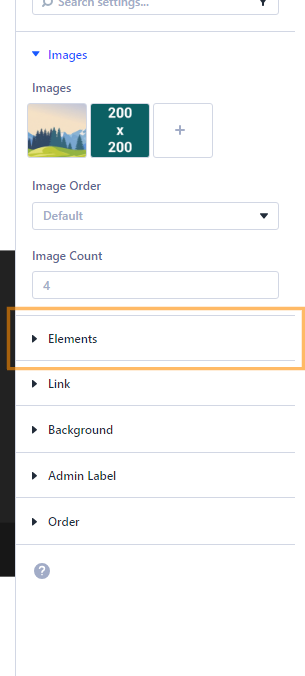
Turn Off 'Enable Lightbox'
Locate the 'Enable Lightbox' setting in the Elements section. Click the toggle to set it to Off (No). This will prevent the lightbox popup from showing when gallery images are clicked.
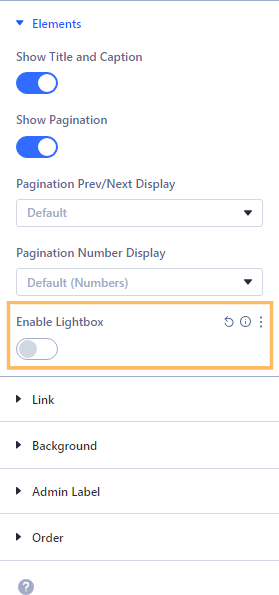
Save and Publish Your Changes
Once you've turned off the lightbox, save your changes and publish the page so your gallery is updated on the front end.

Confirm the Lightbox Is Disabled
View your page on the front end and try clicking on gallery images. They should no longer open in a popup or link anywhere.
Disable Lightbox on Divi Gallery Modules using Custom CSS
If you don't want to use a plugin, you can disable the lightbox by adding a small CSS snippet directly to the Gallery module. This method prevents clicks on gallery images, keeping the gallery purely visual.
Add a Gallery Module and Select Images
Insert a Gallery module and add your images just as you would normally, using the 'Add Gallery Images' button in the module settings.
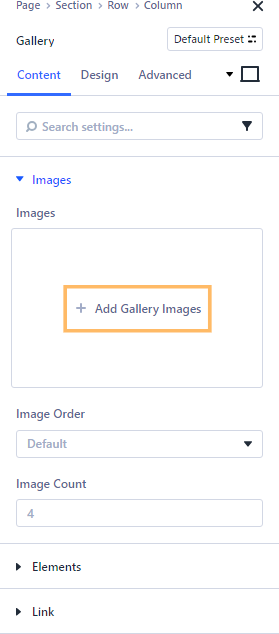
Add Custom CSS to Disable Clicks
In the Gallery module settings, open the 'Advanced' tab, then expand the 'Custom CSS' section. Find the 'Gallery Item' field and enter the following CSS:
pointer-events: none;
This code prevents any interactions (such as clicks) on the gallery images, effectively disabling the lightbox.
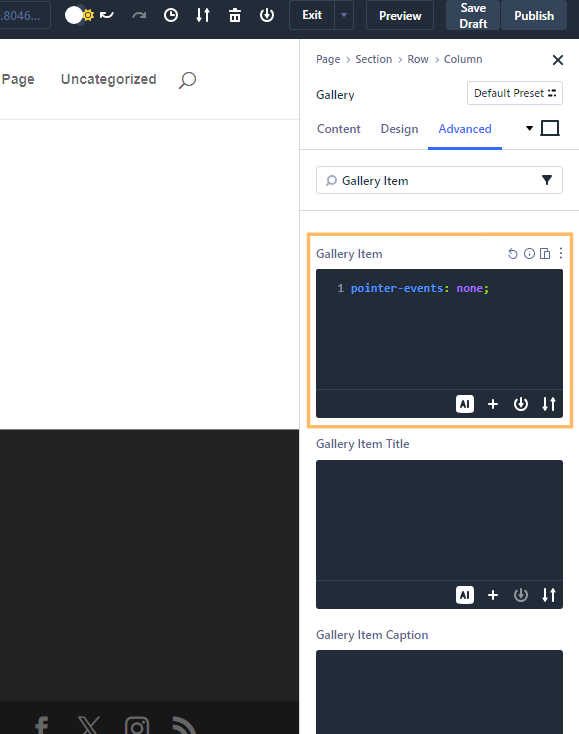
Publish and Test Your Gallery
After adding the custom CSS, click 'Publish' to save your changes. Visit your page on the front end and hover over a gallery image—your mouse cursor should not change to a hand, and clicking images will no longer trigger the lightbox or any navigation.
Conclusion
With just a quick setting change using Divi Gallery Booster or Divi Booster, or some CSS code, you can easily disable the Divi Gallery module's lightbox popup. Now your gallery images will display without opening in a popup when clicked.



0 Comments