Disabling YouTube video controls in the Divi Video Module helps create a seamless, distraction-free viewing experience for your site visitors. This approach is useful when you want full control over how your video content appears and is interacted with on the page, or to maintain a clean, minimal aesthetic. In this guide, we show you how to disable the display of YouTube video controls in the Divi Video Module so that viewers cannot access playback features during video playback or pause.
Hide Video Controls in Divi Video Module Using Divi Booster
This method demonstrates how to disable YouTube video controls using the Divi Booster plugin. By toggling off the video controls option added by Divi Booster, we can easily hide the controls.
Add a Video Module to Your Layout
Within the Divi Builder, add a Video Module to the section where you want your video to appear. If you’re starting from a new layout, insert a row, then select the 'Video' module from the list.
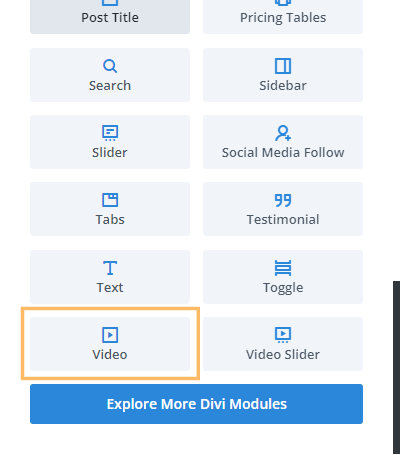
Search for and Turn Off the 'Show YouTube Video Controls' Option
In the Video Module settings panel, use the search bar at the top and type in 'controls' to quickly find the relevant option. Locate the setting labeled 'Show YouTube Video Controls' and toggle it from 'YES' to 'NO' to hide the player controls from your embedded YouTube videos.
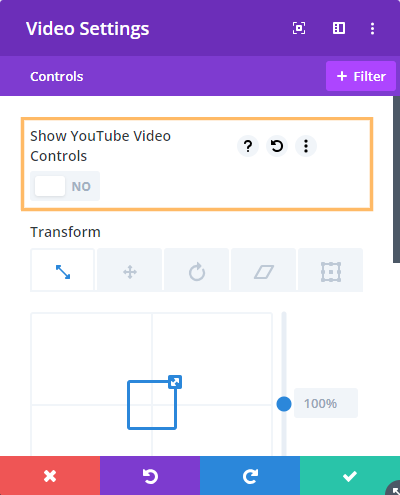
The option toggle YouTube video controls is available in Divi Booster v4.8 upwards.
Save and Publish Your Changes
Once you’ve adjusted the setting, click the green checkmark to save the Video Module settings. Remember to publish your page to make your changes live. This will ensure your video displays without YouTube playback controls for viewers.
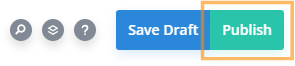
Confirm Controls Are Hidden
After publishing, preview your page and check your embedded video. You’ll see that the standard YouTube controls are now hidden, leaving your video area clean and focused for a distraction-free viewing experience.
Conclusion
There we have it, a simple way to hide the YouTube controls in the Divi video module.



0 Comments