Customize Slider Arrows in the Divi Gallery Module using Divi Gallery Booster / Divi Booster
This method demonstrates how to customize the slider arrows in the Divi Gallery module slider layout by using the extra settings provided by the Divi Gallery Booster plugin. Since Divi Gallery Booster is also included in Divi Booster, the same option is available in either plugin. This lets you choose custom icons for slider navigation and keep your gallery styling consistent with your site’s branding.
Add a Gallery Module and Load Your Images
To get started, open the Divi Builder on your page and add a Gallery module to a single-column row. In the Gallery module settings, click 'Add Gallery Images', switch to the 'Media Library' tab, and select the images you want to include in your gallery. Once you've chosen your images, click 'Select' to add them into the module.
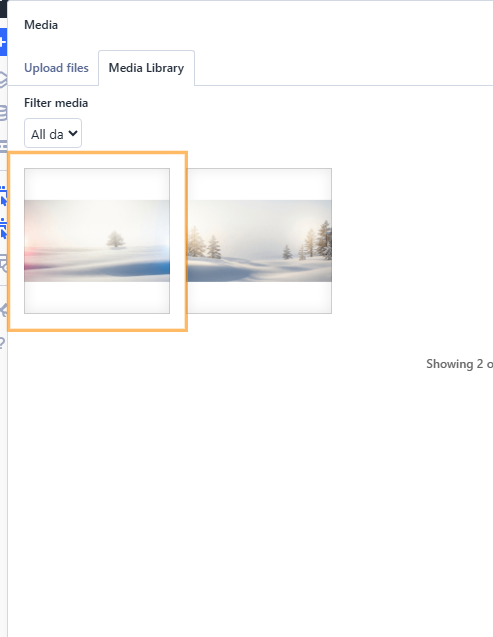
Switch to Slider Layout in the Gallery Module
With your images loaded, go to the 'Design' tab in the Gallery module settings. Find and open the 'Layout' section, then select 'Slider' from the layout dropdown. This will change your gallery to display as a slider.
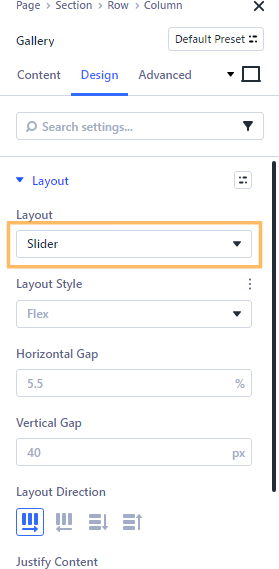
Expand the Slider Arrows Section
While still in the 'Design' tab, scroll down and open the 'Slider Arrows' section. Here, you'll find options to customize both the previous and next arrow icons for your slider navigation.

Set Custom Icons for Slider Navigation Arrows
Within the 'Slider Arrows' section, choose your preferred icons for the previous (left) and next (right) slider arrows using the icon pickers.
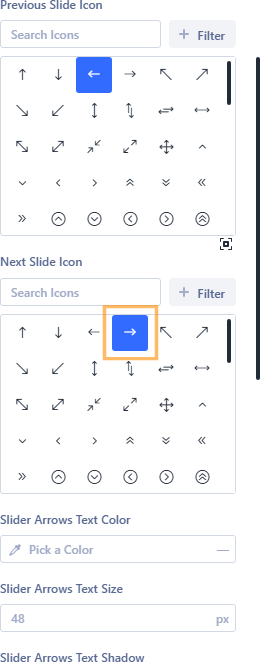
Save and Publish Your Page
Once you've customized the slider arrows to your liking, save your changes, publish your page, and exit the Divi Builder so you can view the result on the front end of your website.

View and Confirm Your Custom Slider Arrows
Visit your page and hover over the gallery slider image area. You should now see your custom slider arrows in action, displayed on both sides of the gallery slider. Check that the left and right arrows show the icons you selected.
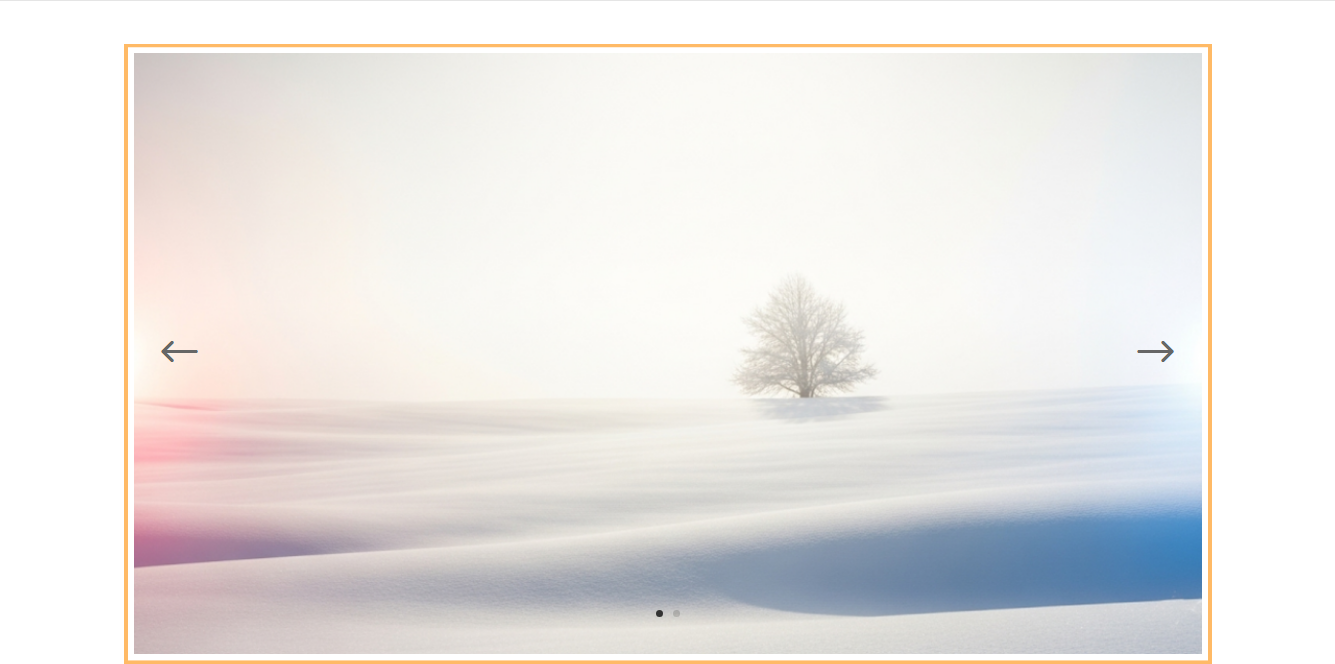
Conclusion
That's all it takes to customize the slider navigation arrows in the Divi Gallery module using Divi Gallery Booster or Divi Booster! Enjoy a more engaging and visually branded gallery experience on your site.



0 Comments