Customize Lightbox Title Styling in the Divi Gallery Module using Divi Gallery Booster or Divi Booster
This method demonstrates how to style the Divi Gallery lightbox title using the 'Lightbox Title' font controls provided by the Divi Gallery Booster plugin, also available in Divi Booster. It offers a simple, no‑code way to set the title’s color, size, and weight directly in the module settings and confirm the results on the front end.
Access Lightbox Title Styling Options
Within your Divi Gallery module settings, click on the Design tab at the top. Then, scroll to find the 'Lightbox Title' section and click to expand it. This reveals all the customization options you’ll use for tuning the lightbox title's appearance.
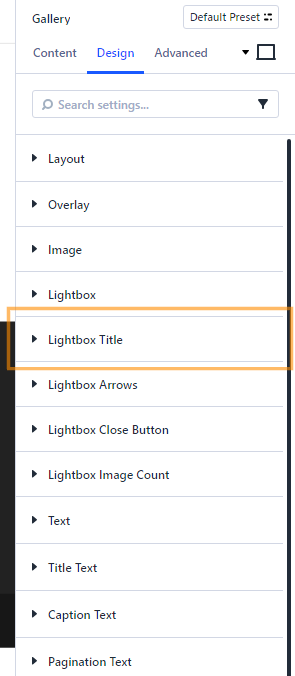
Set Lightbox Title Text Size
Find the Text Size control in the Lightbox Title section. Enter "40" into the size field or use the slider to adjust the font size to 40px. This will make your lightbox title more prominent and easier to read.
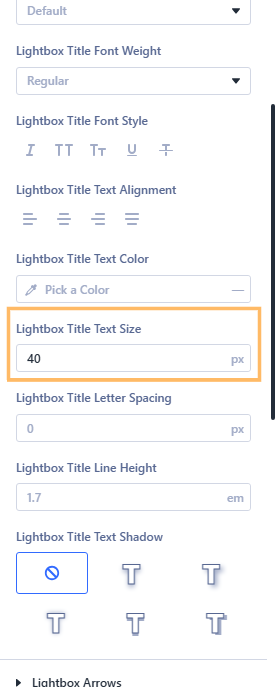
Choose a Custom Title Color
Set the Lightbox Title Color to your chosen brand color. For example, to use a vivid green, enter the hex code #00aa00 at 100% opacity in the color picker. This ensures your image titles are easy to spot and match your site's color scheme.

Make the Title Bold
To help your titles stand out, set the Lightbox Title Font Weight to Bold (700). Open the Font Weight dropdown and select Bold (700) from the list.
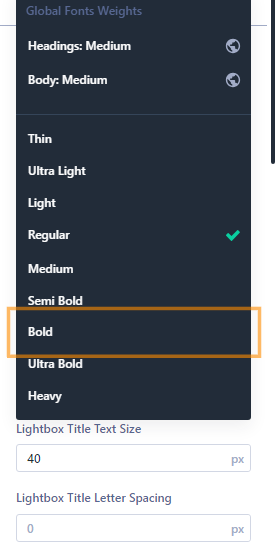
Save and Publish Your Changes
Once you've finished customizing the styling, save your changes and publish any updates to the page. This ensures your new title appearance will be visible to visitors.

Preview and Confirm the New Lightbox Title Styling
Visit your gallery page on the front end. Click one of your gallery images to open the lightbox. Look for the image title at the bottom of the overlay and make sure it appears as you set: in bold, bright green, and in a large font size.
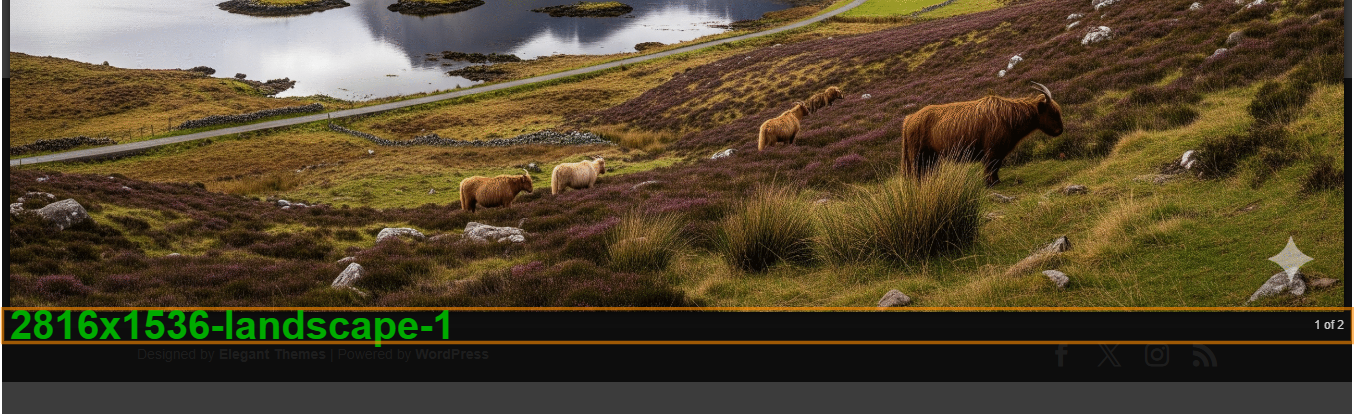
Conclusion
Customizing your Divi Gallery lightbox title is quick and easy with Divi Gallery Booster or Divi Booster. With just a few styling tweaks, you can match lightbox titles to your site's branding and create a more polished viewer experience.



0 Comments