Divi Show / Hide Button lets you reveal and/or hide Divi Builder elements at the click of a button. It includes an option to change the text of the button when it is 'active' (i.e. when it has been clicked). Here's how to set the option up.
Setting the Show / Hide Button Active Text
First, if you haven't already done so, set the initial button text, to be shown when the button has not been clicked:
Show / Hide Button Settings > Content > Text > Button
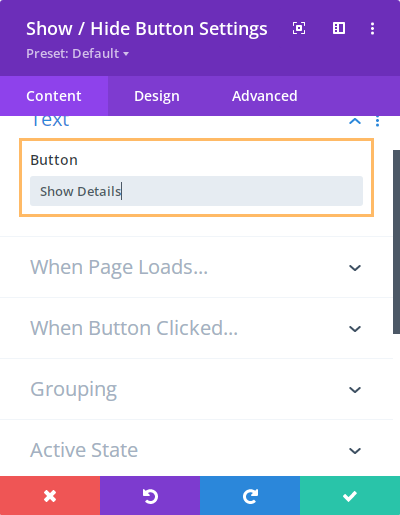
Then, to change the button text when the button has been clicked, specify the new text at:
Show / Hide Button Settings > Content > Active State > Button Text
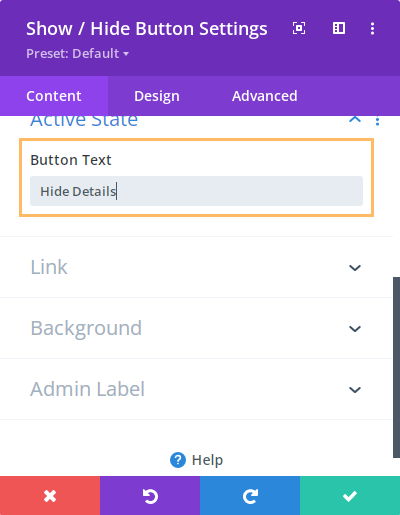
The option is available in Divi Show / Hide Button v1.3.0 onwards.



0 Comments