Create a Custom FAQs Accordion Module in Divi using the Accordion Module and Divi Booster Settings
This method demonstrates how to set up a custom FAQs accordion module in Divi by using the Accordion Module and enhanced settings provided by the Divi Booster plugin. It covers creating a new page, configuring multiple FAQ items, and ensuring all questions are initially closed, so users can expand or collapse answers as needed for a tidy and interactive FAQs section.
Add the Accordion Module to Your Page
In the Divi Builder, click the green '+' button to add a new row to your page. When prompted, select the single-column row layout. Next, search for and add the 'Accordion' module to this row. This will be the foundation for your organized FAQs section.
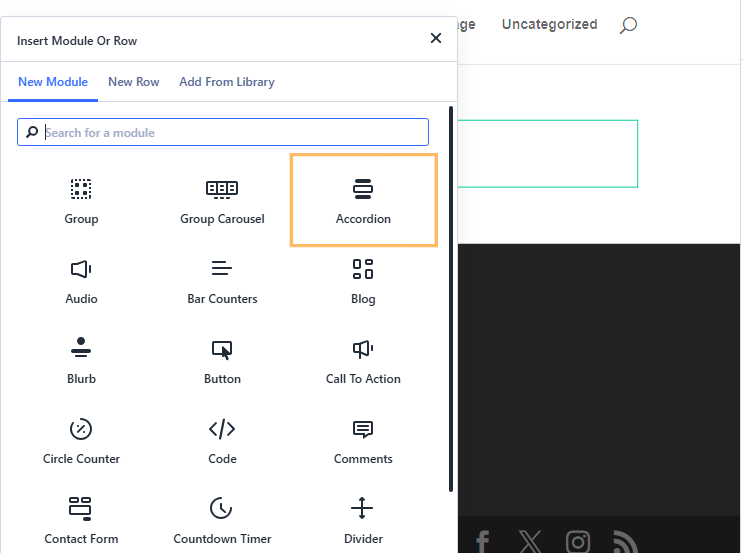
Create FAQ Items in the Accordion Module
Within the Accordion module settings, you can add your frequently asked questions. Click on an accordion item to edit it. Enter your question as the title (for example, 'What is your return policy?') and write the answer in the content body below. Repeat this process for each FAQ you want to include by clicking 'Add New Accordion Item'. Try to group related questions together and keep your answers concise for easy reading.
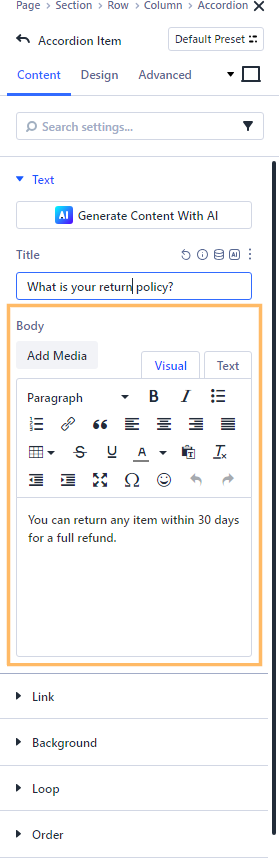
Adjust Accordion Design Settings
To customize how your FAQ accordion behaves, switch to the 'Design' tab within the Accordion module settings. Expand the 'Toggle' section to view additional options.
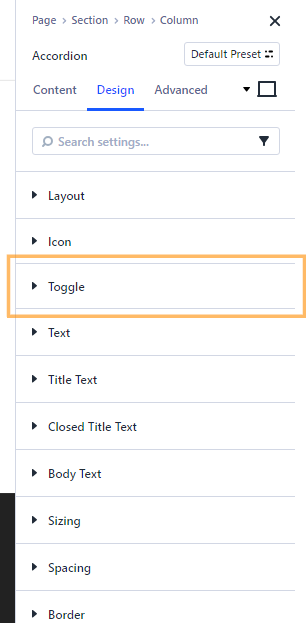
Enable the 'Closeable' Option
Make sure the 'Closeable' setting added by Divi Booster is enabled. This allows visitors to close opened questions by clicking them again, helping to keep your FAQs section tidy and easy to navigate.
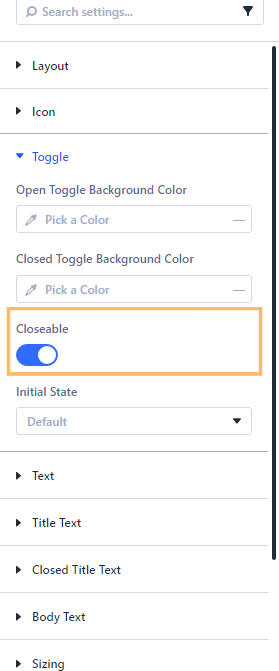
Set Initial State to 'All Closed'
Look for the 'Initial State' dropdown (again, added by Divi Booster) in the same 'Toggle' section, and choose 'All Closed.' This ensures all your questions start out collapsed, giving your page a clean appearance and letting visitors open only the answers they need.
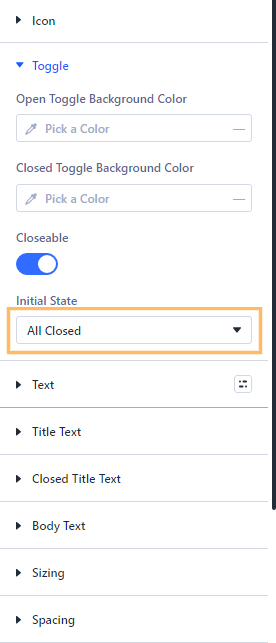
Publish and Preview Your FAQs Section
Once you are happy with your accordion settings and FAQ items, publish your page by clicking the 'Publish' button at the top right of the Divi Builder. Then, use the 'View Page' option to preview your FAQs section as visitors will see it. All questions should appear closed initially, and users can expand them as needed.
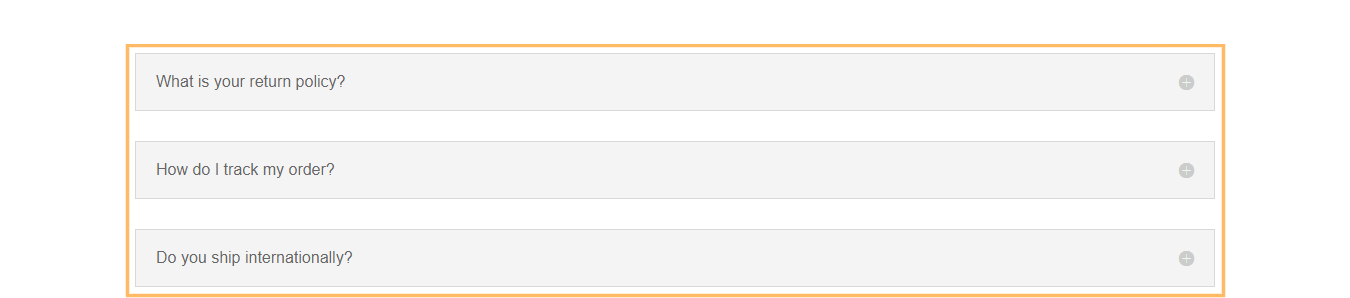
Conclusion
You've just created a streamlined and interactive FAQs accordion section in Divi! This setup helps your visitors find the answers they need quickly, all in a neat and user-friendly format.



0 Comments