My Divi Breadcrumbs Module allows you to add breadcrumb links into your Divi Builder layouts. These links are automatically generated. For example, for a post the breadcrumb links will look something like: "Home > Category > Subcategory > Post Title". If you'd prefer to just show the first and last links (i.e. "Home > Post Title"), you can do so with the following CSS:
.et_pb_dmb_breadcrumbs li:not(:first-child):not(:last-child) {
display: none;
}Related Post: Adding CSS to the Divi Theme
The code above will force the display of just the first and last link on all pages / posts / custom post types.
Showing Just the First and Last Links on Posts Only
If you only want to make this change on posts (not pages / custom post types), you can use this variant instead:
body.single-post li:not(:first-child):not(:last-child) {
display: none;
}
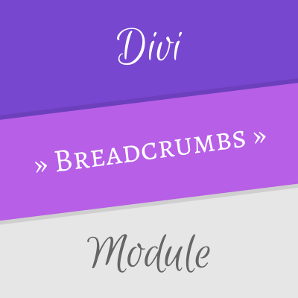

0 Comments