Enable Swiping in the Divi Gallery Module Lightbox using Divi Gallery Booster
This method shows how to enable and verify swipe navigation in the Divi Gallery lightbox using the 'Enable Lightbox Swiping' option provided by the Divi Gallery Booster plugin. It's a straightforward solution ideal if you want to add intuitive swipe gestures to your gallery lightbox without custom code, ensuring a better user experience on touch devices.
Add a Gallery Module and Populate It with Images
Within the Divi Builder, add a single-column row to your layout and insert the Gallery module. Add your images from the Media Library, then confirm by selecting the button to add them to your gallery.
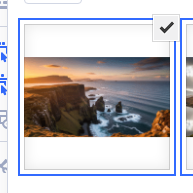
Open the Gallery Module's Design Layout Settings
Once your gallery images have been added, head to the Gallery module's settings. Navigate to the ‘Design’ tab and expand the ‘Layout’ section, where the swiping setting is located.
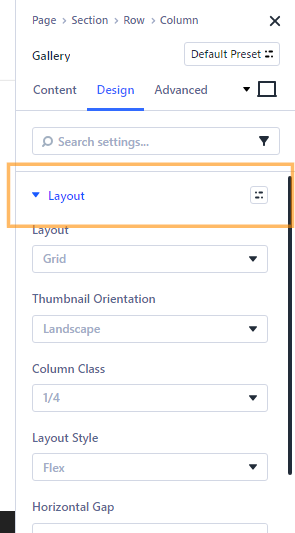
Enable the 'Enable Lightbox Swiping' Option
In the expanded Layout section, look for the 'Enable Lightbox Swiping' toggle. Click to turn this switch on—this allows your visitors to swipe left or right in the lightbox to move between images. Once switched on, your gallery will support intuitive swipe navigation on touch devices.
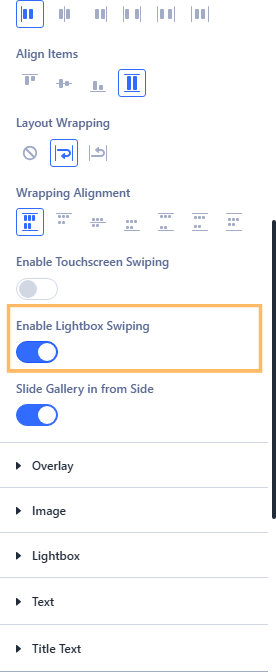
Publish and Preview Your Gallery
After you've enabled swipe navigation, be sure to save your changes / publish the page. Then, open the page on the front end to view your gallery as your visitors will see it. Once you click a gallery image, it opens in a lightbox.
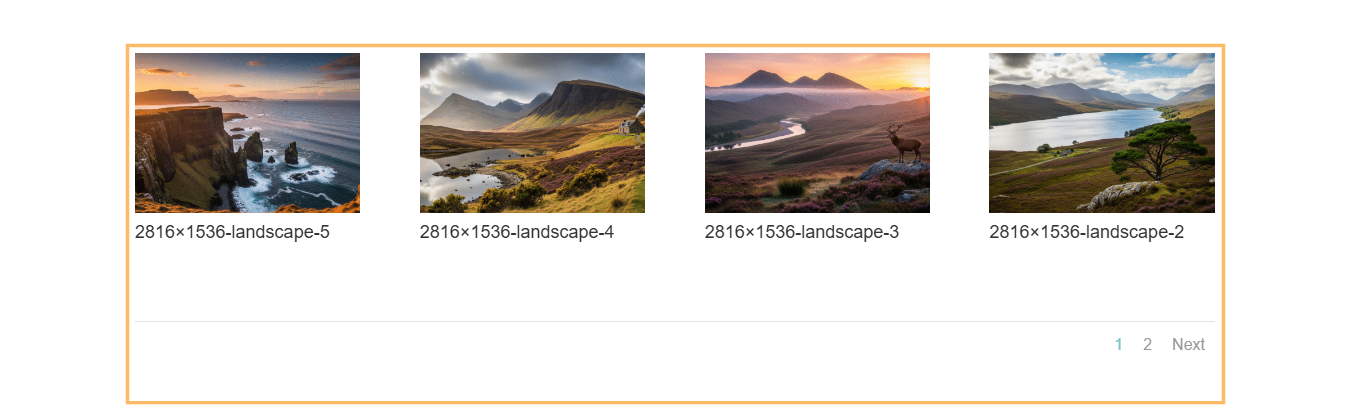
Test Gallery Swipe Navigation in the Lightbox
With the lightbox open, try swiping left to advance to the next image or right to return to the previous one. You should find that moving through your gallery is now smooth, interactive, and touch-friendly!
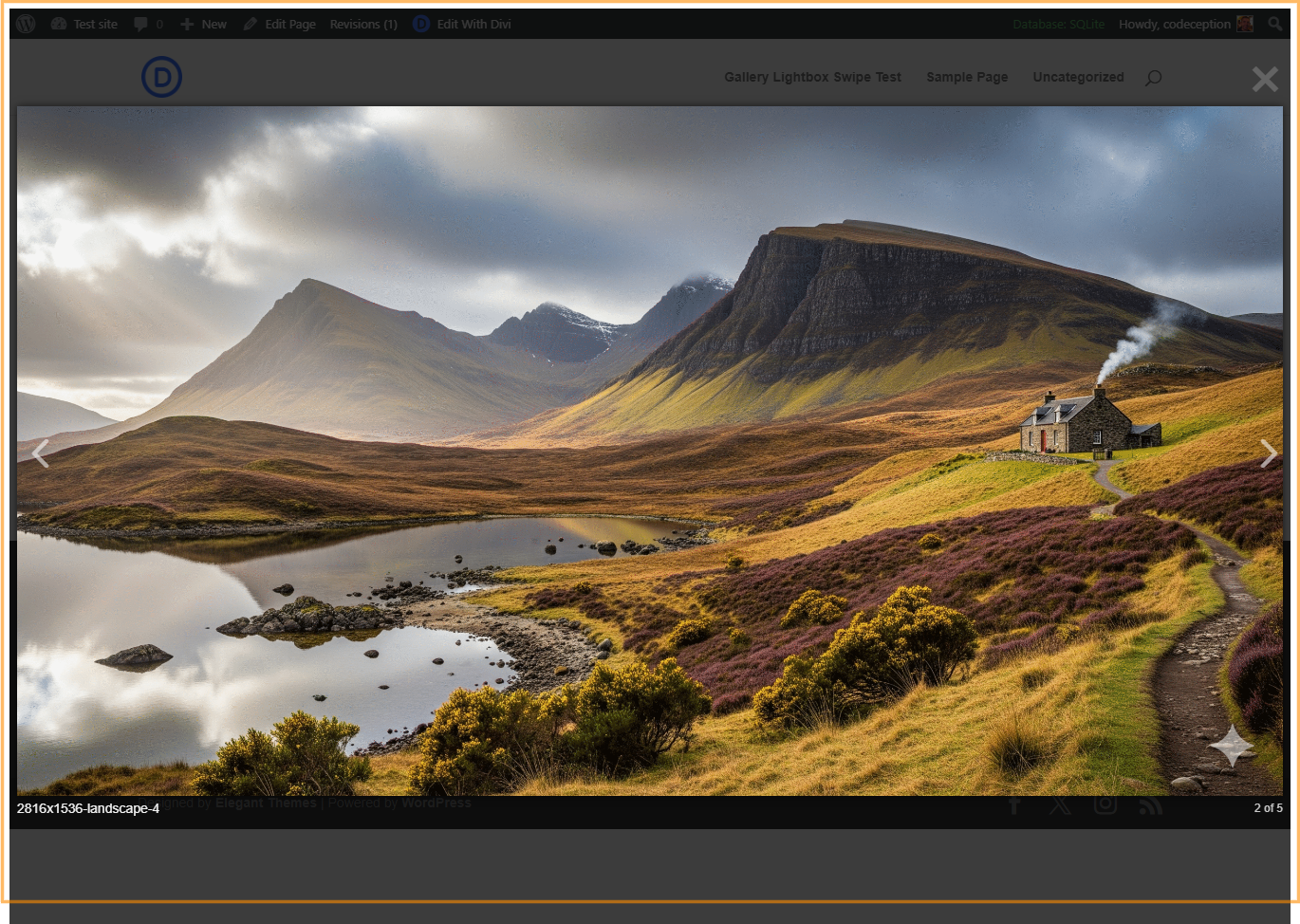
Conclusion
With just a few steps, you've enabled swipe navigation in the Divi Gallery lightbox, making it easier than ever for your visitors to browse images on any device.



0 Comments