Hide the Page Title in the Hello Elementor Theme using the Theme Settings Panel
This method demonstrates how to hide the main page title in the Hello Elementor theme by using the built-in theme settings panel. It is a straightforward approach that requires no code and allows you to control the visibility of page titles directly from your WordPress admin, making it ideal for users seeking a quick and reliable solution.
Access the Hello Theme Settings
From your WordPress admin dashboard, look to the sidebar and find the 'Hello' menu item. Click it to open the theme options, then select 'Settings' from the submenu. This will open the Hello theme's main settings panel.
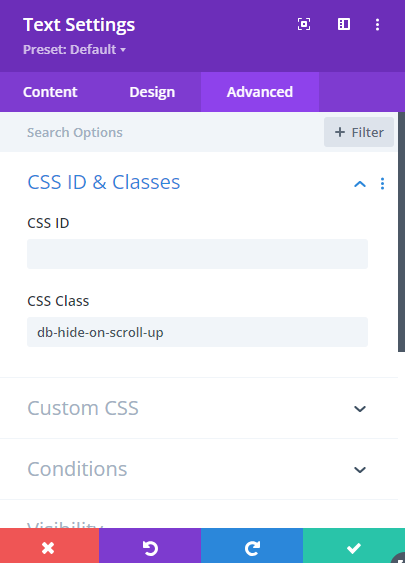
Open the 'Structure and Layout' Tab
Within the settings panel, click on the 'Structure and layout' tab at the top. This section contains display and layout options for your site.

Enable the 'Hide Page Title' Option
Now that you're in the 'Structure and layout' tab, find the 'Hide page title' toggle. Click it to enable this option. This will immediately prevent page titles from displaying on your pages.

Check That the Page Title Is Hidden
Return to your site's homepage by clicking your site name at the top left in the WordPress admin bar. When you view the page now, the main page title (such as 'Archives') should no longer appear at the top of the content area, giving your page a cleaner look.

Conclusion
With just a few clicks in the Hello Elementor theme settings, you can quickly hide page titles across your website for a more polished and flexible layout.



0 Comments