Are you populating your Divi Theme’s Menu Module with multiple links, only to find that the search icon is forced onto a new line? If so, here is how to ensure your search icon sticks to its original spot.
This issue generally emerges when the menu module is overloaded with links. As a result, the search icon is nudged onto another line.
You can prevent this from happening by adding this CSS to your site:
.et_pb_menu .et_pb_menu__menu {
width: calc(100% - 50px); /* This will take up all available space except for the 50px reserved for the search icon */
}
.et_pb_menu .et-menu {
margin-right: 0; /* Removes right margin */
padding-right: 11px; /* Adds right padding equivalent to the previous margin */
}Related Post: Adding CSS to the Divi Theme
The CSS snippet given above can be added to the "Divi > Theme Options > General > Custom CSS" box, or into the style.css file of your child theme. This code adjusts the space that's available for the menu, ensuring that the search icon has its own dedicated area. By replacing the initial right margin on the menu with equivalent padding, we prevent the menu from overflowing and causing unexpected layout behaviors.
One thing to be mindful of is the calc(100% – 50px) used in .et_pb_menu__menu. '50px' is the space reserved for the search icon. You might need to adjust this value depending on how much space your search icon requires against the remaining layout.

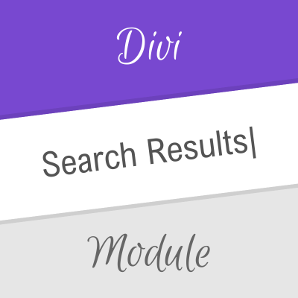

0 Comments