Are you are looking for a way to rearrange the items in your WordPress admin menu sidebar to move the Divi item closer to the top? It's not natively possible to move the Divi option to the top. However, there are ways to do this through code or plugins.
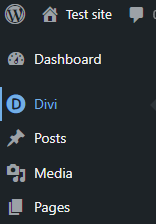
Move the Divi WP Admin Menu Item Higher using Admin Menu Editor
If you want to use a plugin, the Admin Menu Editor plugin could do the job conveniently. Here are the steps:
- Install and activate the Admin Menu Editor plugin.
- From your WP Admin area, go to 'Settings' -> 'Menu Editor'.
- Here you can simply drag and drop menu items to rearrange them as you like.
Please remember that modifying the order of the sidebar items will affect all users who have access to your WP admin panel. Therefore, if you have other users who might be accustomed to the default order, you might want to inform them about this change.
Move the Divi WP Admin Menu Item Higher using PHP Code
If you want to do it through code, you can use the menu_order filter hook:
function dbc_custom_menu_order_divi_at_top() {
return array(
'index.php', // Dashboard
'separator1', // Separator
'et_divi_options', // Divi Options
);
}
add_filter('custom_menu_order', '__return_true');
add_filter('menu_order', 'dbc_custom_menu_order_divi_at_top');Related Post: Adding PHP to the Divi Theme



0 Comments