Divi lets you display WordPress menus in various locations, such as the primary header. Normally the menu links open in the same tab. To instead open some or all of these links in a new tab, you can use a hidden feature built into WordPress itself.
To open Divi menu links in a new tab:
1. Go into the menu editor at:
WP Dashboard > Appearance > Menus
2. Click the "Screen Options" tab at the top right of the screen:
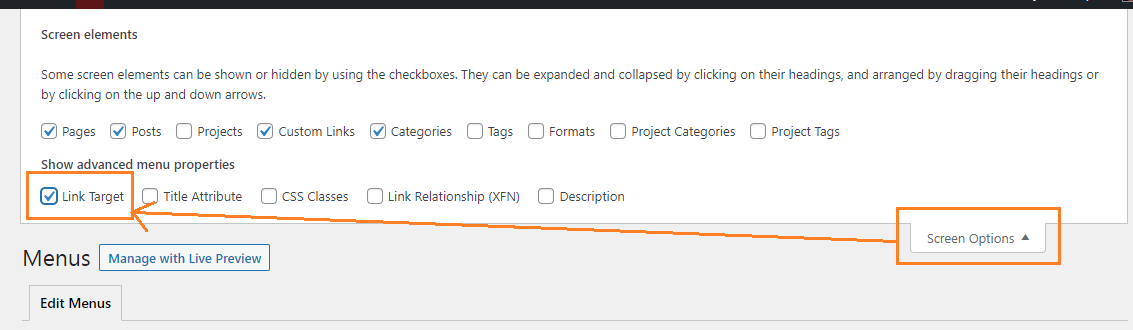
3. Check the "Link Target" box that appears.
4. Now, you should see a new "Open link in new tab" checkbox next to your menu links in the menu editor. Check this on any links you want to open in their own tab:
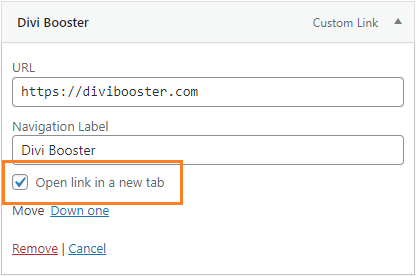
5. Save the menu. On the front-end, your selected primary menu links should now open in a new tab.



0 Comments