Divi allows icons to be added to the button module. By default the size of these icons is set by the height of the button text. Here is how to change the size of these icons.
Increasing the Button Text Size
Changing the Button Icon Size using CSS
Now add the following CSS to Divi (e.g. in the "Divi > Theme Options > General > Custom CSS" box):
#page-container #mybutton:before,
#page-container #mybutton:after {
font-size: 2em !important;
line-height: 0.9em !important;
}
#page-container #mybutton:hover {
padding-left: 3em !important;
}Related Post: Adding CSS to the Divi Theme
The "padding-right" value is what increases the width of the button, so adjust it as necessary. If you have your icon placed on the left, you'll need to change this to "padding-left".
If you have your icon set to always be visible (not just on hover), change "#page-container #mybutton:hover" to just "#page-container #mybutton".
Want get more out of Divi?
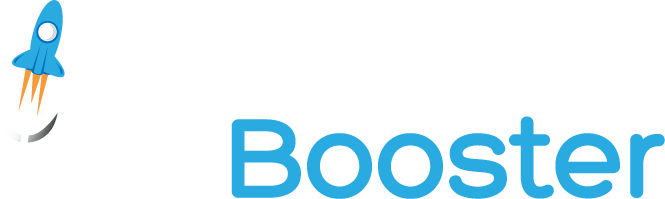
Hundreds of new features for Divi
in one easy-to-use plugin



0 Comments