Customize Divi Gallery Module Pagination Using Divi Gallery Booster or Divi Booster
This method demonstrates how to customize the previous and next links in the Divi Gallery module grid layout using the 'Pagination Prev/Next Display' options provided by the Divi Gallery Booster and Divi Booster plugins. It covers the simple steps to configure the pagination with your own text and icons—allowing you to create a more user-friendly and visually coherent navigation experience for your site visitors.
Open Gallery Module Settings and Access Pagination Controls
To get started, open the settings for your Gallery module within the Divi Builder. You'll want to be on the 'Content' tab, then open the 'Elements' section. This is where you'll find all the options for customizing your pagination links.
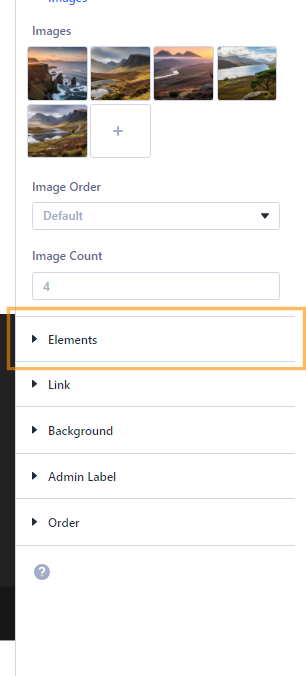
Set Pagination Prev/Next Display Options
In the Elements section, locate the dropdown for 'Pagination Prev/Next Display.' Clicking this dropdown reveals several display choices: – Default (uses the standard Divi labels) – Icon + Text (shows both the icon and text) – Icon (shows just the icon) – Text (shows just your chosen text)
Pick the option that best fits your gallery's look and feel. Choosing 'Icon + Text' allows you to use both your own text and icons for the navigation links.
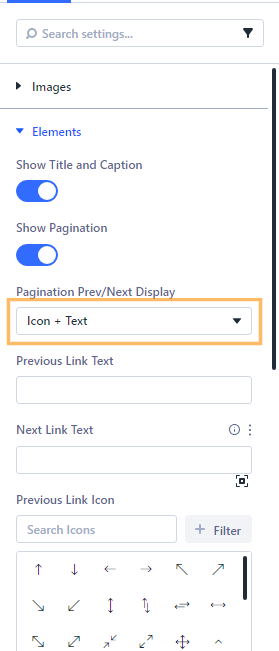
Set the Previous and Next Pagination Link Text
Now, you'll see fields to enter your own custom text for the previous and next pagination links. Use descriptive words that match your site's language or theme.
This will replace the default 'Prev' and 'Next' labels with your own text.
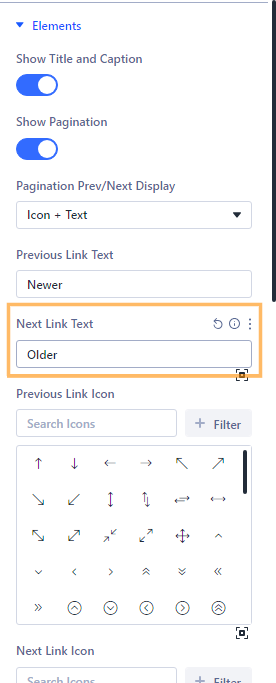
Choose Custom Icons for the Previous and Next Links
Make your navigation stand out by selecting matching icons for each link. For example, in 'Previous Link Icon' select a left-pointing arrow to represent 'Previous' and in 'Next Link Icon' choose a right-pointing arrow to represent 'Next'.
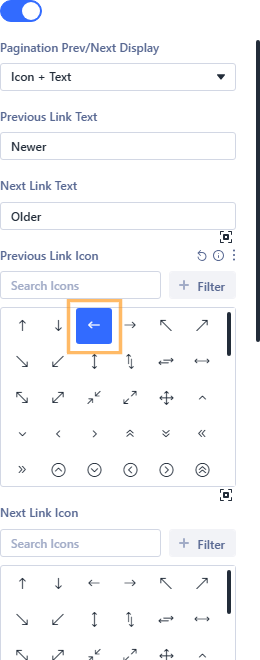
Publish and View Your Gallery
When you're happy with your customizations, publish your changes. Then preview your page on the front-end to see your new gallery pagination links in action, complete with your chosen text and icons!
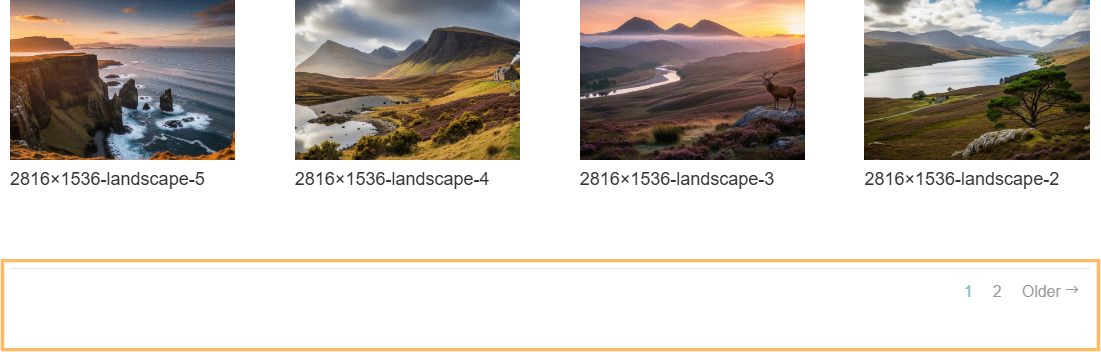
Conclusion
With just a few steps, you've transformed your Divi Gallery pagination with custom text and icons. This simple customization helps your visitors browse gallery pages with style and clarity.



0 Comments