The Divi Shortcode Popup Module lets you easily display shortcodes in a popup box, triggered by a Divi-style button in your Divi Builder pages. When the popup is displayed, the rest of the page is hidden behind a semi-transparent background overlay. If you'd like to change the color of this background overlay, here's how to do it.
First, here's how the popup normally looks:

.et_pb_db_shortcode_popup_popup_wrapper {
background-color: rgba(0, 128, 255, 0.2) !important;
opacity: 1.0 !important;
}Related Post: Adding CSS to the Divi Theme
Here's the result:


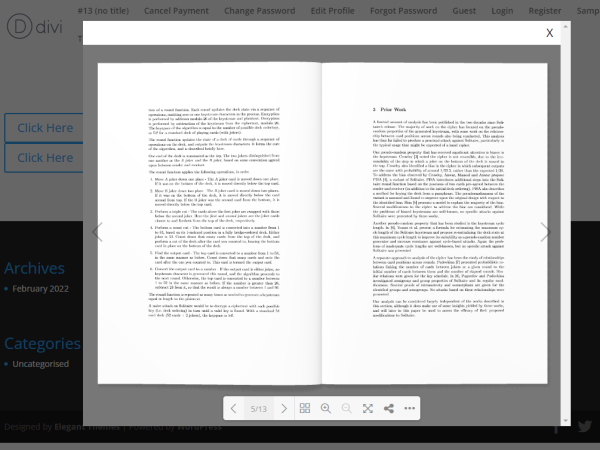

0 Comments