Change Footer Credits in Divi Theme using Divi Booster Plugin
This method demonstrates how to update your Divi theme's footer credits using the Divi Booster plugin’s built-in option. It’s a quick and user-friendly approach that allows you to easily replace the default footer text with your own custom content or HTML, making it ideal for those who prefer not to edit theme files or use code.
Access Divi Booster Settings
From your WordPress dashboard, look for the 'Divi' menu on the left. Hover over it and click on the 'Divi Booster' option to open the settings page for the plugin.
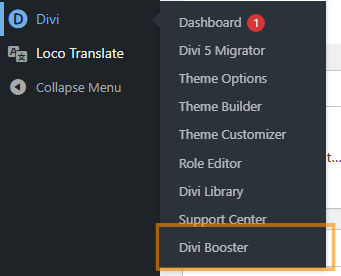
Open the Footer Bottom Bar Options
In the Divi Booster settings, scroll down to find the section labeled 'Footer' and expand it by clicking on the heading. Within this section, click on the 'Bottom Bar' subsection to reveal the options related to the footer credits area.
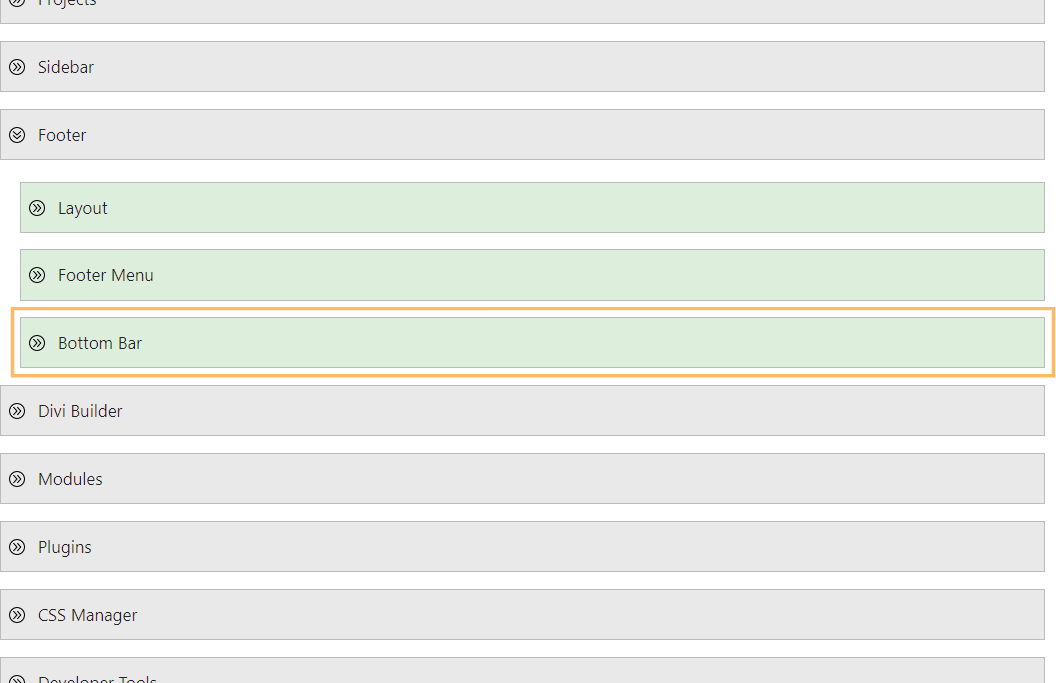
Enable and Customize Footer Credits
Next, find the checkbox labeled 'Replace footer credits with this text / HTML' and check it to enable custom credits. Now, in the text area that appears below, enter your preferred footer text or HTML code. For example, you might use:
[copy] <a href="https://divibooster.com">Divi Booster</a> [year]Feel free to add your business name, a copyright statement, or even images or links as needed.
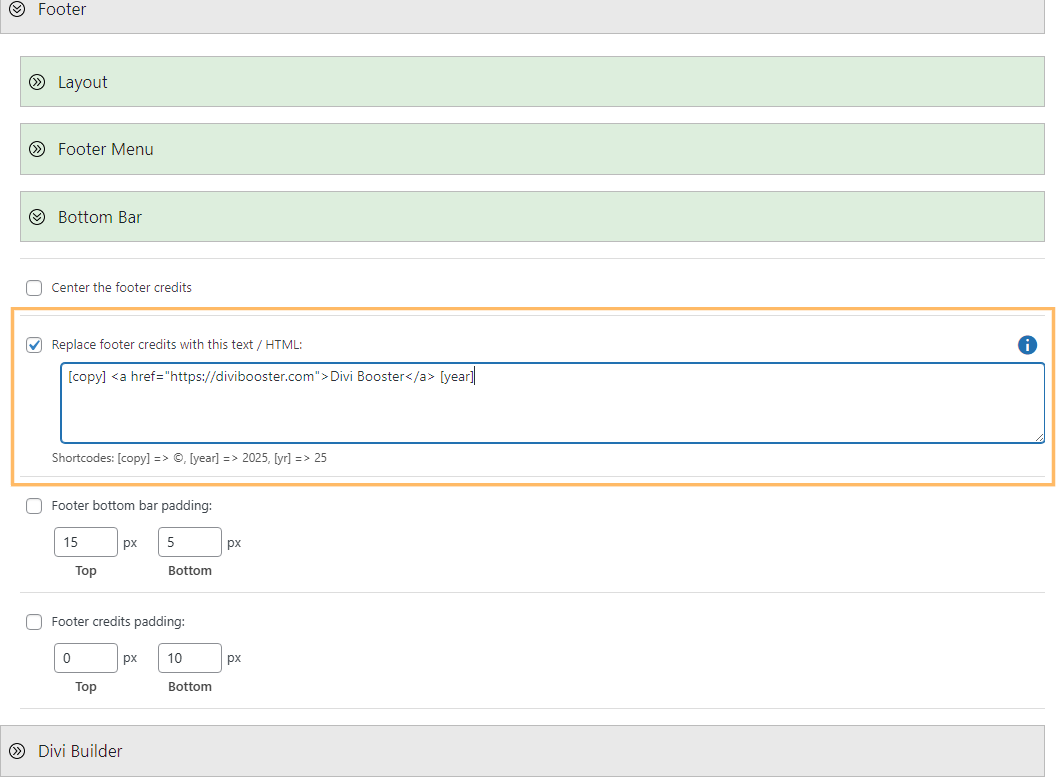
Save and View Your Custom Footer Credits
Once you've entered your custom content, click the 'Save Changes' button at the top of the Divi Booster settings page. After saving, visit your site and scroll down to the footer. You'll now see your new, personalized footer credits displayed!

Conclusion
Personalizing your Divi site’s footer credits is easy with the Divi Booster plugin—just a few clicks, and your brand is front and center in your site’s footer.



Hi, I want to reduce the margin of my footer. For example, I have an item 90vw wide, so I would like to make my footer 90vw as well.
How can I do it?
Thank you
Hey Alicia, I think this should do what you need (see the CSS section):
Change Width of the Default Divi Footer Bottom Bar
Let me know if it doesn't. Thanks!
I have tried everything on the website to try and make the whole footer reappear as there doesn't seem to be one at all, the CSS says #main-footer {display:none} which i assume is why it's not visible, but i just cannot find anything that replaces this code that works to make the footer come back. Any help is appreciated. Thanks.
Hey Georgia, sorry I'm just replying to you now. I just checked the site linked in your comment, but see you're now using the theme builder for the footer. Hopefully you've been able to sort it out to your satisfaction, but if not, you should be able to override that CSS with this:
#main-footer { display:none !important; }Anyway, if you're still having trouble with it, let me know. Thanks!
FYI, link for Eileen's post leads to a non-existent Bluehost placeholder and loads two spam web pages, one of which begins to push a browser plugin (for Firefox "safer browsing") . . . You may want to investigate or drop the link.
Thanks for all that you do!
Hey Ron, thanks for the heads up. Very sadly Eileen passed away a few years ago. It looks like her site has now been taken down permanently, so I've removed the link. For reference, her post described a method of changing the footer by editing the core Divi files which was the only method available at the time of the post. I won't reproduce the information here as there are now better ways to do it, including the Divi Booster method described above and a built-in option in the Divi Customizer that I'll add to the post when I get a chance. Thanks again!
i want make text left and center, but work only "text-a lign: left;" for "text-align: center;" nothing happen, so confuse appreance for mobile all text on center (left is not worked), and text <span style="font-family: 'comic sans ms', sans-serif;" nothing changed.
Please help me the right code. Thank you
Hi Tukar,
It looks like there are a couple of places in your site where the footer text-align is being set, and these are blocking your attempts to change it / causing the different behavior you are seeing on mobile and desktop. The easiest way to fix is to change the CSS you're trying to add to this:
#footer-info { text-align: center !important; }That should override all the other rules and give you a consistent effect on all screen sizes.
Regarding the font, I can see comic sans applied. If you still aren't seeing it, try clearing your browser cache to see if that helps. If not, let me know. Thanks!
i mean, how to get above text footer on first line "text-a lign: left;" and the last line "text-align: center;" , is this possible ?
Hi Tukar, I might still be misunderstanding, so my apologies if that's the case. If I'm right in thinking you want the disclaimer left aligned and the copyright / designed by notices centered, you should be able to so by replacing the CSS I gave you before with this:
#footer-info span { display: block; margin:0 !important; padding:0 !important; } #footer-info span:nth-of-type(1), /* disclaimer title */ #footer-info span:nth-of-type(2) /* disclaimer text */ { text-align: left !important; } #footer-info span:nth-of-type(3), /* copyright */ #footer-info span:nth-of-type(4) /* designed and developed by */ { text-align: center !important; }Note that I have changed the span tags to be display:block. This is necessary to get the alignment working, but will increase gap between the lines in the footer. You should be able to fix that by deleting the <br> tags from your footer.
I hope that helps, but let me know if not. Thanks!
yes it works… wow amazing, i am so happy. Thank you verry much
Great! You're very welcome, Tukar :)