The Divi Slider Module lets you easily add image sliders on your website. In this post, we will walk you through the steps to set the height of a Divi Slider Module.
Setting the slider height in the module settings
Start by editing the page where the Divi Slider Module is located. Locate the Slider Module and click on the module settings to access the customization options.
In the module settings, navigate to the Design tab. Here you will find several styling options for the slider. Look for the "Sizing" heading and click on it to open the slider width and height options.
You should now see settings for the "Min Height", "Height" and "Max Height" where you can enter the desired height value(s). You can specify the height in pixels (px) or any other supported unit (e.g., em). Experiment with different values to achieve the desired height for your slider.
Setting a different height for the slider on mobile / tablets
To make your Divi slider responsive and set the slider height on mobile:
- Go to: Slider Settings > Design > Sizing > Height
- Click on the "Mobile options" icon – this should bring up tabs for "Desktop", "Tablet" and "Phone"
- Click on the "Phone" tab
- Enter the height you want the slider to display on mobile devices.
- Save the Slider settings.
The location of the setting is shown here:
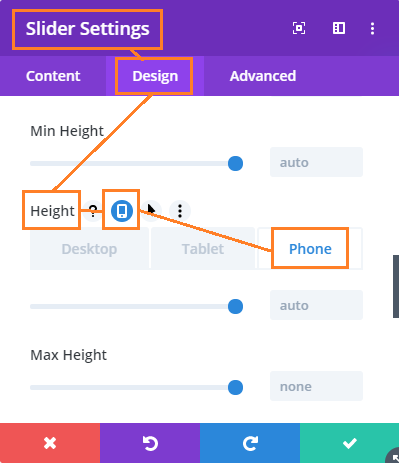



Great Plugin! I love doing full page sliders. Your plugin fixes everything in seconds!!
Thanks Amandeep! :)
Super plugin ;)
Ces options manquaient vraiment à DIVI qui était déjà très complet.
Un grand merci :)
Merci Xavier :)