The Divi Theme allows you to set a phone number and email address to be shown at the top of the header, as well as a number of social media icons. To right align these top header text and icons, you can use the following CSS:
@media only screen and (min-width: 768px) {
#et-info { float:right !important; }
}
On mobiles it will default to a centered layout (as the standard left aligned icons do).

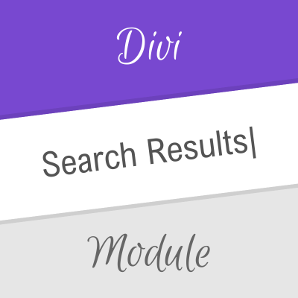

Everything works great, however the email icon is showing and I only want the phone. How do I take off the email icon?
Hey Kelly! To remove the email icon while keeping the phone icon displayed, you can follow the steps outlined in this post:
Hide the Email Icon and/or Email Address in Divi
There are options for hiding the email icon while leaving the email address visible, or hiding both the email icon and email address.
I put email and instagram icon with the code to the right. In the mobile version, however, I no longer see the Instagram icon
Hi Annette, the code given in this post shouldn't affect the visibility on mobiles… However, Divi's default is that the social icons aren't shown on mobiles, so is it possible it wasn't actually showing on mobile even before the code was added? If so, this post should help with that:
https://divibooster.com/show-divi-header-social-icons-on-mobiles-divi-2-4/
If you're still not seeing the icon on mobile, perhaps you can send me a link so that I can take a look for you? Thanks!
It's clear, simple and effective. Thank you for sharing !
You're welcome, Benoit!
Is it possible to split the mail address & phone number from social media icons, having the first on the left and the second on the right? Just using CSS?
Thanks!
Hi Jan, this post shows how to move the social media icons to the right (leaving the email / phone on the left):
https://divibooster.com/split-divi-secondary-header-icons-to-left-and-right/
Hope it helps!
@media only screen and (min-width: 768px)
{
#top-header #et-info
{float:none;}
#top-header #et-info .et-social-icons
{float:right;}
}
How can you center it? I tried changing right to center, but it doesn't work. Thanks!
Nevermind, I found a way.
Worked great for me. Thanks!
its not working for me :(
Hi again favi, hopefully pasting the CSS into Divi's custom CSS box will get it working for you, but if not perhaps you can send me a link to the site you're working on so that I can take a look? Thanks!
Hi, is it possible to remove phone icon and keep e-mail icon only?
I only have e-mail address, but when I add my e-mail to Header Elements, the phone icon will also appeared, is there any way I can remove it?
Hi Carson,
Most likely there is a single space character in the customizer phone number field. Delete that and the phone icon should go away. If not, this post has some further suggestions:
https://divibooster.com/hide-the-phone-icon-in-divi/
Thank you =) Ahhh… much better ;)
Never mind, found it already :-)
where?
Hi favi, there are a few options for adding the CSS to Divi. The easiest is probably to paste it at the end of the custom CSS box located at "Divi > Theme Options > General > Custom CSS".
This post describes in more detail some of the options:
https://divibooster.com/adding-css-to-the-divi-theme/
Hi, where do I need to paste that piece of code?
Regards,
Arjan
Thank you! But could you edit, please, you missed the semicolon.
Hey Vsevolod, are you talking about a semicolon on the end of "float:right !important"? Technically it's optional as CSS only requires semi-colons to separate declarations, not to terminate them. But it's considered good practice to include a terminating semi-colon so I've update the post. Thanks for pointing it out!