When you start a new post / page in Divi Builder, you'll be presented with three choices:
- Build from Scratch
- Load Premade Layout
- Clone Existing Page
If you always select the same option, you can speed up your workflow by setting one of these as the default.
To do this, open the visual builder on any page / post and click on the "three vertical dots" menu at the far right of the visual builder control buttons:

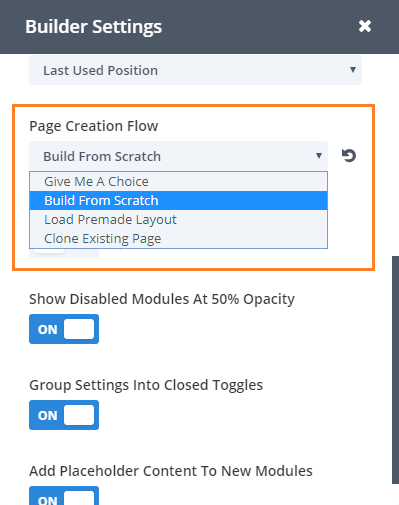



Thank you!