Replace Pagination Numbers with Icons in Divi Gallery Module using Divi Gallery Booster or Divi Booster
This method demonstrates how to replace the default pagination numbers with a custom icon in the Divi Gallery module grid layout, using the 'Pagination Number Display' setting provided by either the Divi Gallery Booster plugin or the Divi Booster plugin (which includes Divi Gallery Booster). This approach makes it easy to visually enhance your gallery navigation without custom coding, providing an intuitive and modern interface for your site visitors.
Add Gallery Images in the Gallery Module
With the Gallery module open in the Divi Builder, click the 'Add Gallery Images' button to open the WordPress media library. From here, select the images you want to include in your gallery—simply click on each image you wish to add, then click the 'Select' button at the bottom right to insert them into your gallery.
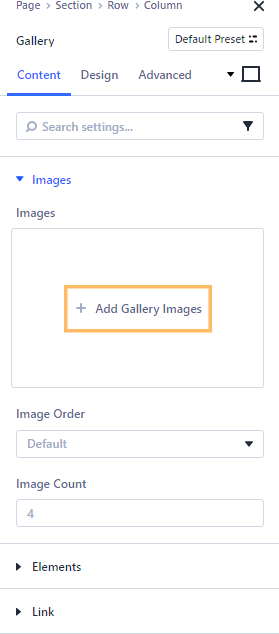
Open the 'Elements' Section in Gallery Settings
In the Gallery module settings, expand the 'Elements' section on the right sidebar to show its configuration options.
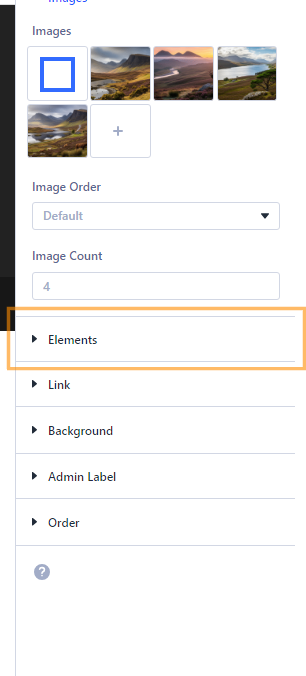
Set Pagination Number Display to Icon
Within the 'Elements' section, locate the 'Pagination Number Display' dropdown. Change this setting from 'Numbers' to 'Icon.' This tells Divi to show an icon instead of page numbers for your gallery pagination.
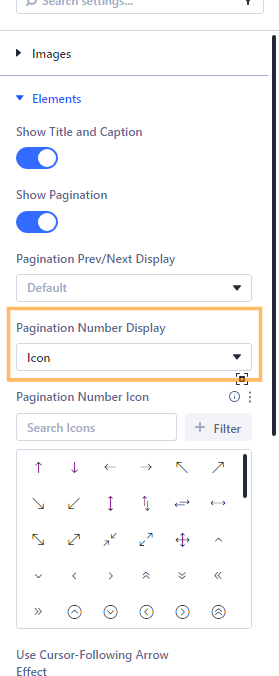
Choose a Dot Icon for Gallery Pagination
Once you've switched to icon display, a new setting labeled 'Pagination Number Icon' appears. Click the icon picker and choose a simple dot or circle icon from the icon options. Dots are commonly used to indicate pagination, making navigation intuitive for users.
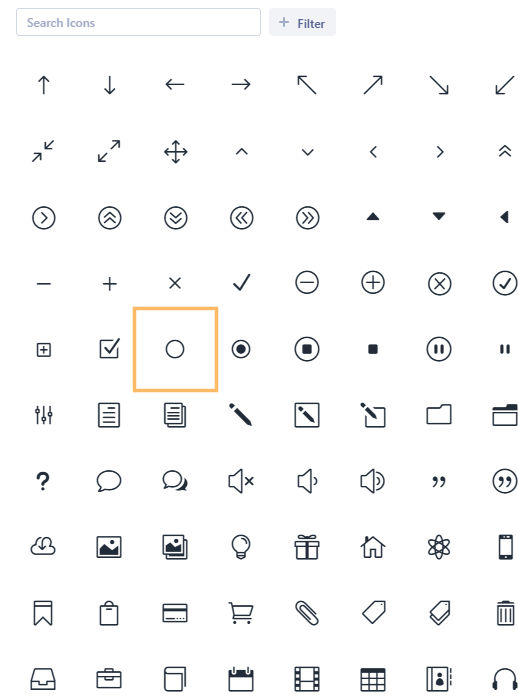
Save and Publish Your Page
After you have configured the gallery pagination settings, make sure to publish your changes so your visitors can see the improvements. Click the 'Publish' button at the top right of the page editor.

Confirm Dots Are Displayed for Pagination
Visit your published gallery page and look below the gallery images to see your new pagination icons in action. You should now see neat dot icons instead of numbers—giving your gallery a modern and clean navigation look.
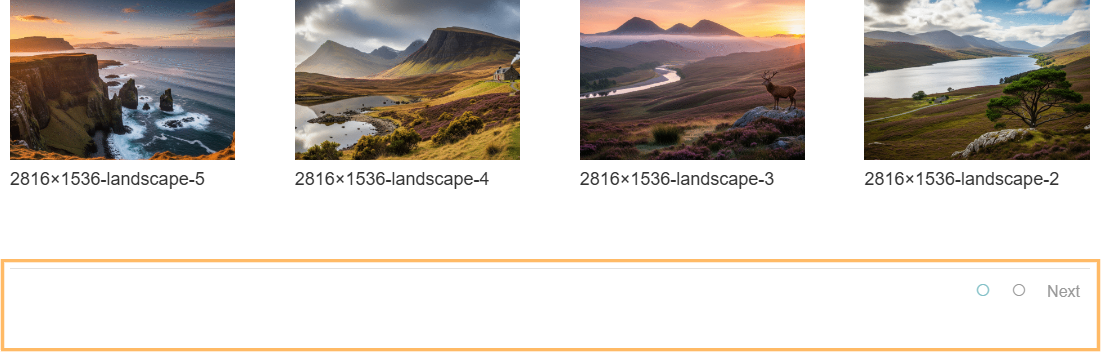
Conclusion
Switching your Divi Gallery module's pagination to dot icons is a quick way to modernize your gallery and improve usability. With just a few setting changes, you can give your site a sleeker, more engaging look.



0 Comments