Give the lightbox navigation arrows in your Divi galleries a stylish pop and improve their visibility by adding a shadow beneath the arrows. This quick guide will show you how to make your navigation arrows stand out against the lightbox overlay.
Add a Visible Shadow to Divi Gallery Lightbox Arrows using Divi Gallery Booster / Divi Booster
Thanks to Divi Gallery Booster / Divi Booster’s Gallery Lightbox Arrows controls, you can easily add a crisp shadow to your navigation arrows—no code required. Here’s how to adjust the arrow shadow for optimal clarity on your galleries:
Locate the Lightbox Arrows Settings
In your Gallery module settings, head to the “Design” tab. Use the search box at the top and type “Lightbox Arrows” to quickly jump to the relevant controls. Here, you’ll find options for customizing the lightbox navigation arrows, including text shadow controls.
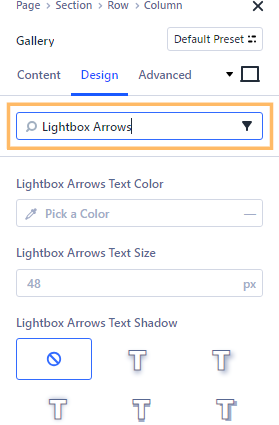
Apply a Subtle Shadow to the Lightbox Arrows
Under the Lightbox Arrows settings, open the font options for the arrows. In the Text Shadow section, pick a preset to start (such as the first option), and then fine-tune the controls:
– Set the Horizontal and Vertical Offset to just a few pixels (for example, 4px each) to nudge the shadow slightly down and to the right.
– Choose a small blur amount—or set blur to zero for a crisp, defined shadow.
– For the shadow color, a dark grey like #333333 often works well, providing contrast against the pale lightbox overlay without being harsh.
These subtle tweaks help your arrows remain clear and accessible on any image background. Don’t be afraid to experiment with the offset or darkness to find what works best on your site!
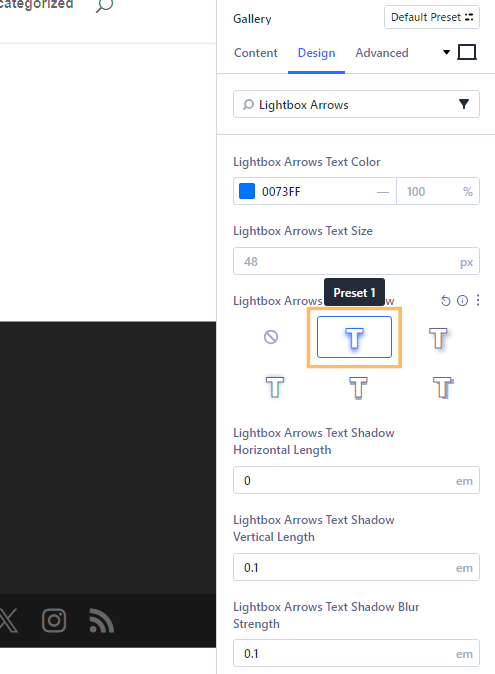
Preview the Lightbox Arrows with Shadow
Save your changes and preview the page on the front end. Open your gallery lightbox and take a look at the navigation arrows. You should see your new shadow effect making the arrows stand out with a subtle yet effective dark edge against the lightbox grey overlay—improving both style and usability.
Here’s a close-up of the left arrow with the added shadow:
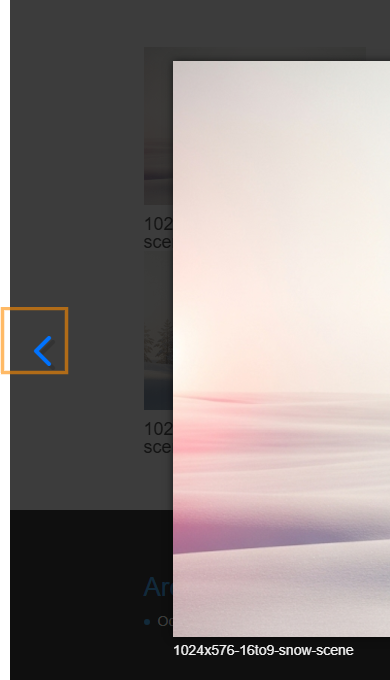
Conclusion
With these simple tweaks, your Divi Gallery lightbox arrows will look more stylish and prominent. Enjoy improved accessibility and a more polished look—all in just a few clicks!



0 Comments