Customizing the height of your website’s footer menu can enhance its appearance and improve navigation within your site’s footer area. Adjusting the top and bottom padding lets you create a visually balanced footer menu that fits your site’s design needs. In this guide we show you how to change the footer menu height in the standard Divi footer by modifying its padding settings.
Adjust the Footer Menu Height in the Standard Divi Footer using Divi Booster
This method demonstrates how to adjust the height of the footer menu in the standard Divi footer by setting custom top and bottom padding values with the Divi Booster plugin. Utilizing Divi Booster's built-in footer menu padding settings provides a quick and code-free way to achieve a consistently styled and well-proportioned footer menu.
Access Footer Menu Padding Settings in Divi Booster
To get started, head to the Divi Booster settings. In your WordPress dashboard, find the ‘Divi’ menu in the sidebar and select ‘Divi Booster’. On the settings page, expand the ‘Footer’ panel, then the ‘Footer Menu’ sub-panel. Here, you’ll find the footer menu padding options.
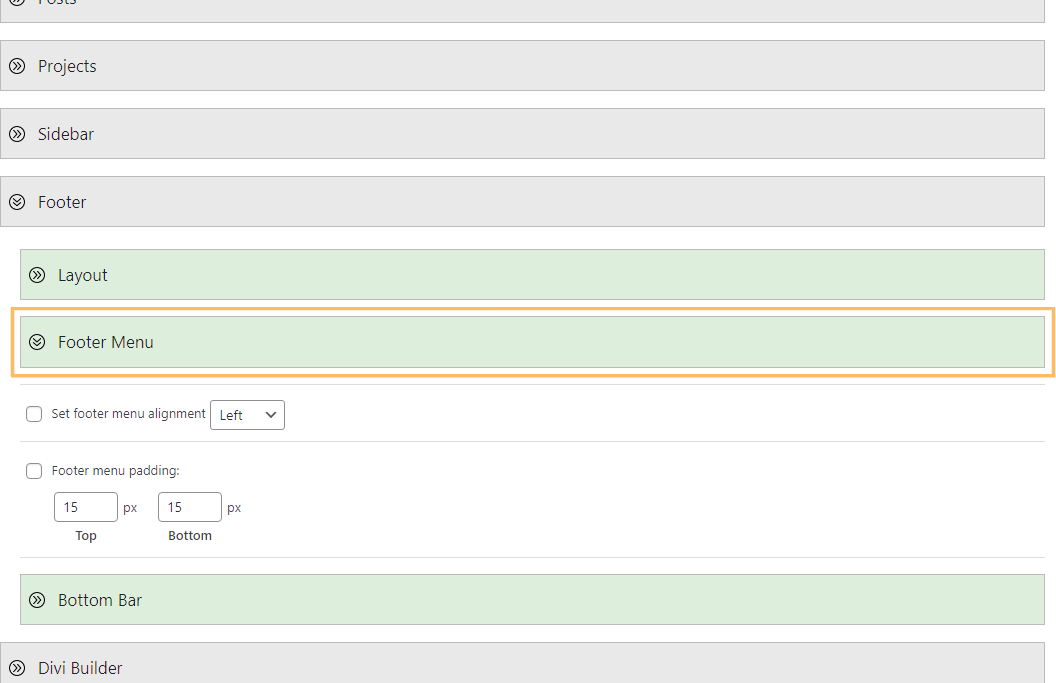
Enable Footer Menu Padding and Set Custom Values
Within the ‘Footer Menu’ settings, enable the ‘Footer menu padding’ option by checking its box. Then, set the Top and Bottom padding fields to your desired values (for example, 40px for each) to control the spacing above and below your footer menu links.
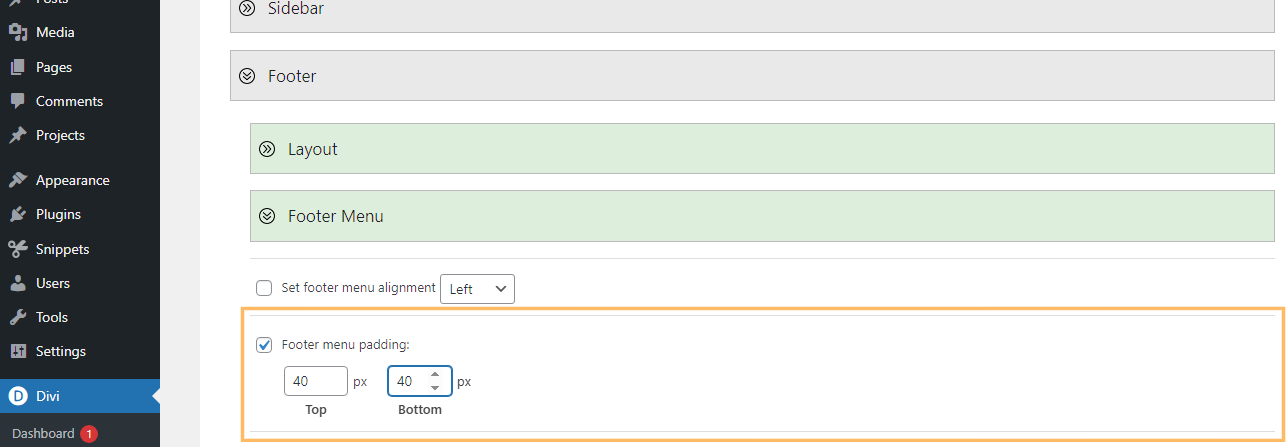
Save Your Changes and Review the Footer Menu
When you’ve entered your preferred padding, click the ‘Save Changes’ button at the top of the Divi Booster page. Then, visit your site’s homepage and scroll down to the footer to see your changes in action. Your footer menu should now have the updated padding applied, making it taller and easier to read.

Adjust the Footer Menu Height in the Standard Divi Footer using CSS
This method demonstrates how to adjust the height of the footer menu in the standard Divi footer by setting custom top and bottom padding values with CSS. By adding custom CSS to your site, you can achieve a tailored footer menu appearance without relying on additional plugins.
Add Custom CSS in Divi Theme Options
In your WordPress dashboard, go to the ‘Divi’ menu and select ‘Theme Options’. Scroll to the ‘Custom CSS’ section near the bottom of the page. In the code box, paste the following CSS to set your desired padding. (You can adjust the values to fit your needs—here, both top and bottom are set to 20px.)
#main-footer #et-footer-nav .bottom-nav {
padding-top: 20px !important;
padding-bottom: 20px !important;
}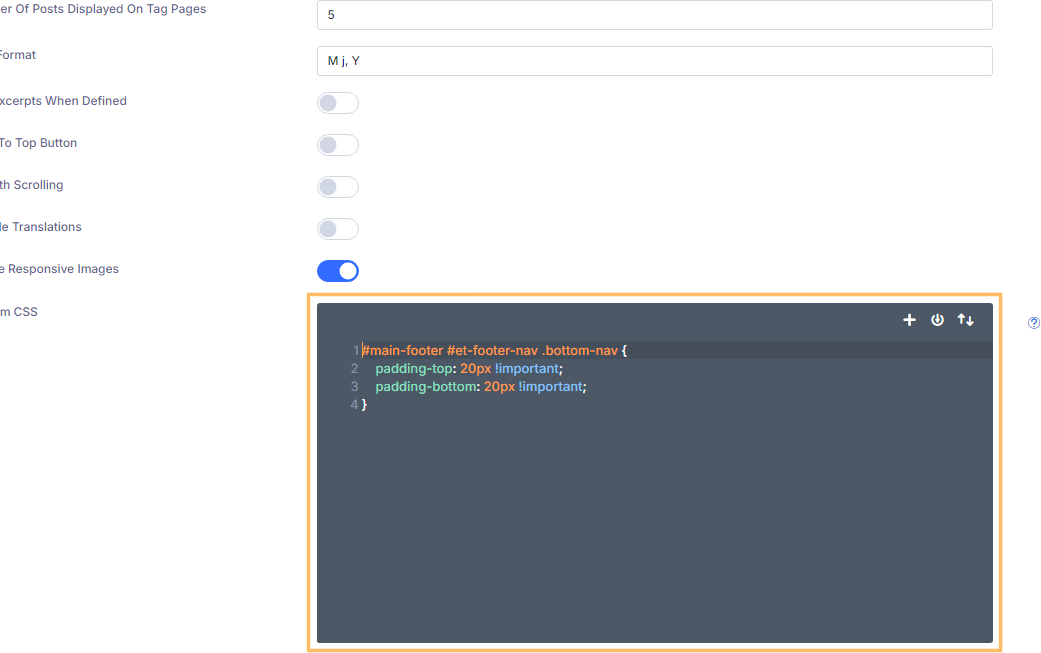
Save and Preview Your Updated Footer Menu
Click the ‘Save Changes’ button below the CSS field to apply your new settings. Head back to your site’s homepage and review the footer menu. The top and bottom padding should now reflect your changes, giving your footer menu a taller, more spacious look.

Conclusion
Adjusting the footer menu height in Divi is quick and easy, whether you use Divi Booster’s intuitive settings or some custom CSS. Choose the method that works best for you, and enjoy a well-balanced footer menu for your site!



0 Comments