In many cases this may be a minor inconvenience as you have to change a desktop value you may have been happy with (and later change it back) just to get to the mobile options. Or you may end up fielding support queries from confused clients and users who are unsure how to make their modules look different on mobiles.
Here's how to make save everyone a bit of hassle and have the mobile icons conveniently appear when you, or your clients, hover over the corresponding option.
But first, here's how it currently looks when you view / hover over an option set to the default value – note the lack of anything to indicate that there are mobile options available:
Option 1: Enable mobile icons on hover using Divi Booster
From Divi Booster 2.6.6 onwards, there is an option to easily make the mobile icons show up on hover. You'll find it on the Divi Booster settings page at:
"Divi Builder > Standard Builder > Show mobile icon on hover in module settings"
It should apply to all modules, including 3rd party modules.
Option 2: Manually enable mobile icons on hover using PHP
add_action('admin_head', 'dbc_admin_css');
function dbc_admin_css() { ?>
<style>
.et-pb-option:hover .et-pb-mobile-settings-toggle {
padding: 0 8px !important;
z-index: 1 !important;
opacity: 1 !important;
}
.et-pb-option:hover .et-pb-mobile-settings-toggle:after {
opacity: 0.9;
-moz-animation: et_pb_slide_in_bottom .6s cubic-bezier(0.77,0,.175,1);
-webkit-animation: et_pb_slide_in_bottom .6s cubic-bezier(0.77,0,.175,1);
-o-animation: et_pb_slide_in_bottom .6s cubic-bezier(0.77,0,.175,1);
animation: et_pb_slide_in_bottom .6s cubic-bezier(0.77,0,.175,1);
}
</style>
<?php
}Related Post: Adding PHP to the Divi Theme
Want get more out of Divi?
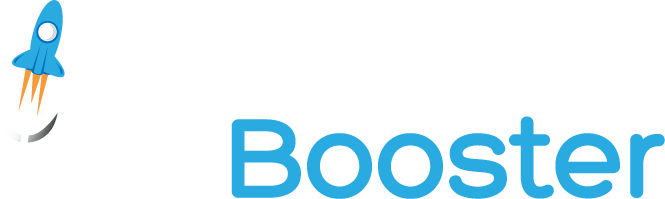
Hundreds of new features for Divi
in one easy-to-use plugin



This article refers to Divi Booster 2.6.6, but 2.6.5 is the latest I find available.
Hi, I put the post out slightly in advance of releasing the update itself. I've just released the v2.6.6 update, so you should be able to update via the WP plugins page and give the new feature a go. I hope that helps!