Hide the Standard Divi Theme Header using Divi Booster
This method explains how to hide the default Divi theme header by utilizing the Divi Booster plugin's built-in header hiding feature. By following these steps, you can quickly remove the standard header across your site without custom code, offering a convenient solution for customizing your site's design.
Access the Divi Booster Settings
To get started, head to your WordPress dashboard. In the left-hand admin sidebar, click on 'Divi' to expand the menu, then select the 'Divi Booster' option to open its settings panel.
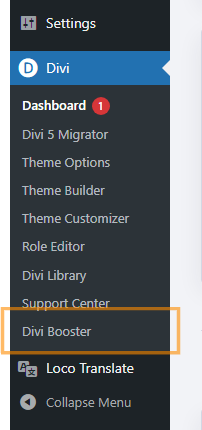
Configure Header Visibility
Inside the Divi Booster settings, locate the 'Header' section and click to expand it. Then, find the 'Main Header' subsection and expand that as well. Look for the option labeled 'Hide header completely' and check its box to activate it.
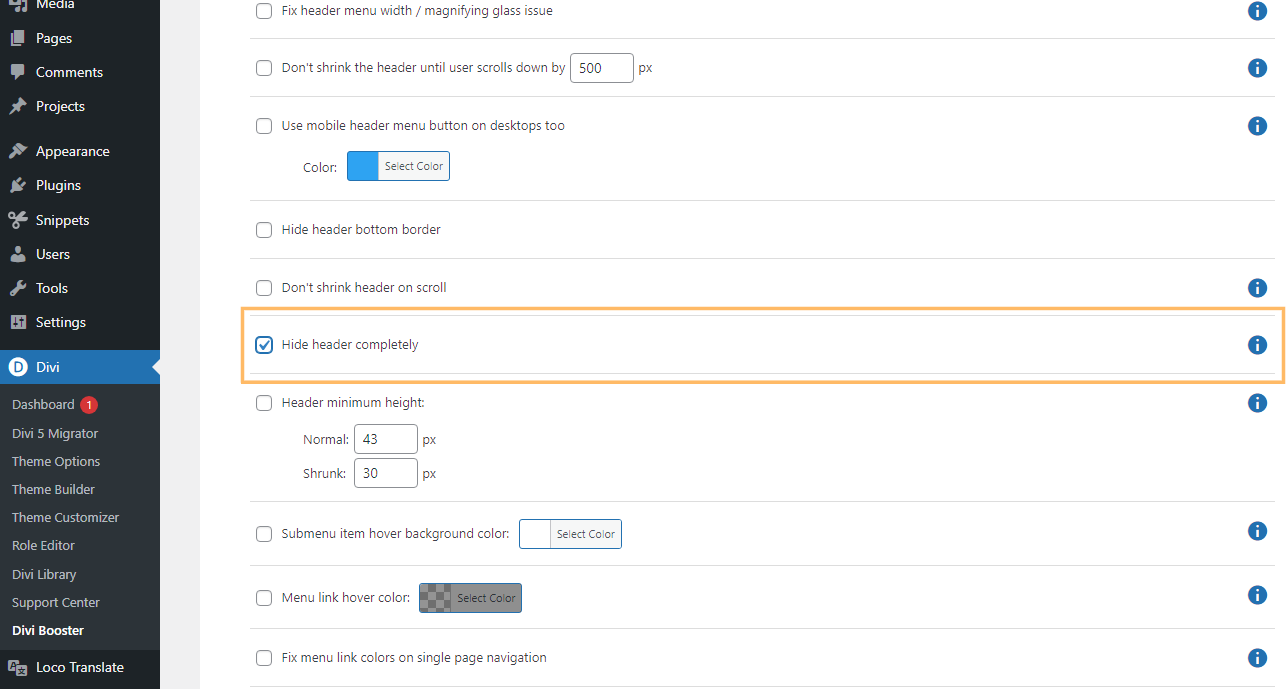
Save Your Changes
Once you've enabled the setting, be sure to click the 'Save Changes' button at the top right of the Divi Booster panel to apply your updates.
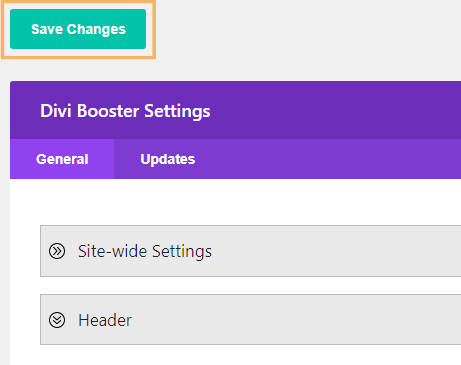
Confirm the Header is Hidden
Visit your site's homepage to check that the standard Divi header is no longer visible at the top of your site.

Hide the Standard Divi Theme Header using Custom CSS
This method demonstrates how to hide the standard Divi theme header by adding custom CSS directly into the Divi Theme Options panel. It's a straightforward approach that allows you to visually remove the default header from your site without editing theme files, making it easy to achieve a cleaner look or prepare for a custom header.
Open Divi Theme Options and Locate Custom CSS
In your WordPress dashboard, click on 'Divi' in the sidebar, then choose 'Theme Options.' Once the Theme Options panel appears, scroll down to find the 'Custom CSS' box at the bottom of the page.
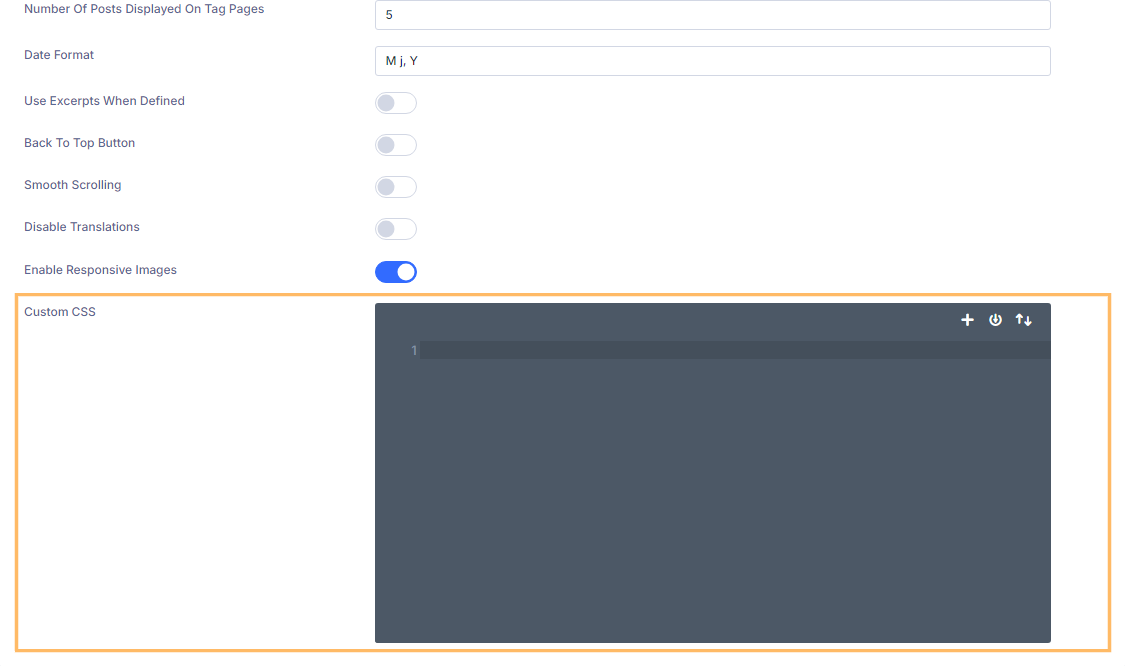
Add CSS to Hide the Divi Header
Inside the Custom CSS box, paste the following code exactly as shown. This will remove the standard Divi theme header and adjust the spacing to keep your layout looking its best.
/* Hide the header */
#main-header {
display:none;
}
#page-container {
padding-top:0px !important;
margin-top:-1px !important;
}
/* Adjust padding for transparent headers */
.et_transparent_nav #main-content .container {
padding-top: 58px !important;
}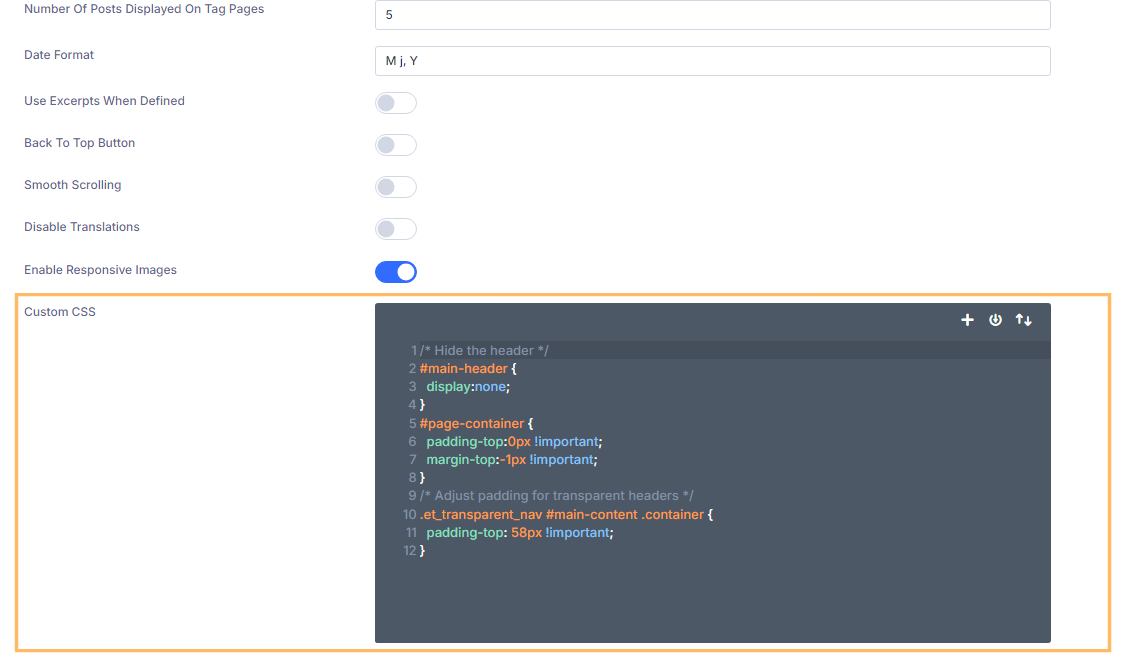
Save Your Changes
After pasting the code, don't forget to click the 'Save Changes' button in the top right corner of the Theme Options panel to make your changes live.
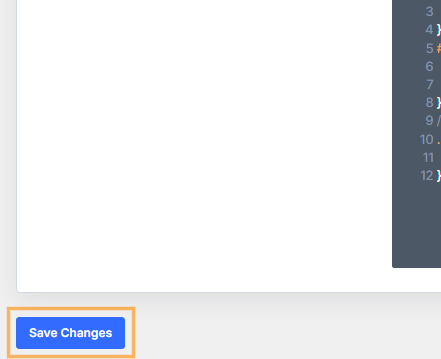
Verify the Header is Hidden
Return to your site's homepage and confirm that the standard Divi header is no longer being displayed.
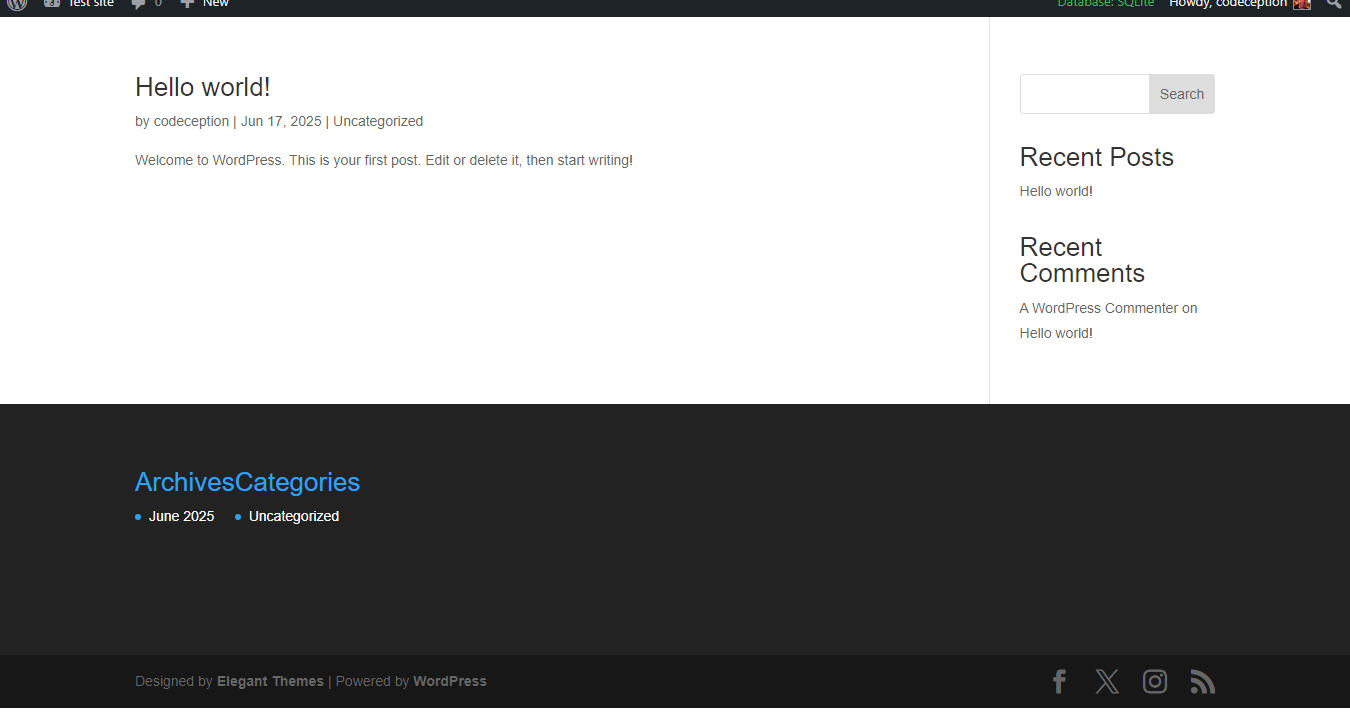
Conclusion
Hiding the standard Divi theme header is easy with either Divi Booster or a quick CSS snippet in Theme Options. Choose the method you prefer and enjoy a cleaner, more custom site layout!



Hi guys!
How do you hide the menu on a specific section scrolling down the page. Example: you have a full width image and want the header completely gone scrolling down the image and reappear after the image
Hey Sean, try this:
Hide Divi Fixed Header on a Particular Section
Let me know if it doesn't do what you need.
Perfect. Thank you
You're welcome, Gayle :)
Hi,
Is there a way in Divi to hide the main menu, top menu and footer on all post pages?
Like a global option that can be applied to an entire site?
I am trying to iframe all posts from an old site (700 posts) into a new site.
Hi Damien,
Try adding this to "Divi > Theme Options > General > Custom CSS":
#top-header, #main-header, #main-footer { display: none !important; }An alternative would be to use the Divi Theme Builder. Create a template, assign it to all posts, and give it a custom header and footer, both set to the default blank layout. The blank layout will still have an empty section in it, so you might need to disable its visibility in the section's settings.
Hope that helps!
Thanks, Dan.
That is super helpful indeed.
I will try option 1 to start with.
In regard to option 2, how do you assign a page template to all posts?
You're welcome, Damien. You can assign a page template to all posts from the "Template Settings" menu, shown in the first screenshot in ET's Divi Theme Builder post (same post as I linked to in my earlier comment). The menu will automatically open when you click to add a new template (on "Divi > Theme Builder"), or you can open it by hovering over an existing template (again in "Divi > Theme Builder") then clicking the settings "cog" icon that appears above the template. Once the "Template Settings" menu is open, click on the "All Posts" option and save. Hope that makes sense, but let me know if not. Cheers!
This is great thanks! Is there a way to hide the topbar too?
Hey Nicola, this post should help you do that:
https://divibooster.com/hiding-divis-secondary-menu-bar/
Let me know if it doesn't do what you need. Thanks!
Thank you so very much! Couldn't have done it without your tutorial and code. Truly appreciate you.
You're very welcome, SuzElizabeth!