With the Divi theme installed, the Theme Customizer provides a range of options for configuring the way Divi looks. One set of options in the customizer is the "Header & Navigation" options for configuring the way the Divi header bar looks. If you find that these options are missing or appear briefly and then disappear, here's what to do about it.
First, here's an example showing the header & navigation options where they normally appear:
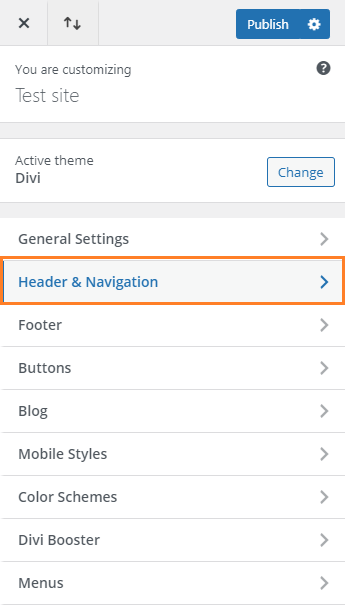
In order to make changes to the header you need to instead go into the theme builder ("WP Dashboard > Divi > Theme Builder"), locate the relevant header layout and make the changes to it there.



This has happened to me! Unintentionally – as I know it was there… how do I restore it to have Header & Navigation in the Theme customiser menu? Using a Child-theme – could I just activate the Divi theme and re-childify it?!
Thanks
Kathy
Hey Kathy, I took a look at your linked site and it is currently using a custom header built with the theme builder. In this setup, Divi intentionally hides the Header & Navigation settings, since these settings only apply to the default header (which isn't used when a custom header is applied). Assuming you want to keep the current custom header, you should make changes to it through the Theme Builder (WP Admin > Divi > Theme Builder), rather than through the customizer. If you do want to restore the default header and its customizer settings, you can do so by disabling the custom header in the theme builder. I might be wrong, but I don't think that the child theme will be a factor here. I hope that helps / makes sense!
Is there a way to restore the system header that comes with Wordpress? I tried out the Divi Builder custom header and prefer the system's implementation. Thanks!
Hey Bryan, I think the system header will actually be Divi's default header (WordPress itself doesn't add a header – it's the active theme that defines the header). This default header is the header that Divi shows when there isn't a custom header defined in the Divi Theme Builder. So to restore your original header you should just need to delete / disable the custom header, as described in this post:
Disable the Divi Theme Builder Header
I hope that helps!
Thank you so much. I had to hide my header for a new password protected page, and then got sidetracked, having turned off builder so I could work on some other updates. Note, you need to click on the gear for options to select which pages, posts etc you want the header to appear on.
Hey Susan, you're very welcome. I'm glad that it helped. You're spot on with the gear icon – thanks for pointing it out. If there's ever anything else you need help with, feel free to ask. Thanks!